This is the Internet version of the user's guide. © Print only for private use.
27Messaging
Creating and sending picture
messages
Select to write text, Add picture,
Add sound, Add video, Add page,
Add signature and Attachments.
You can add an already existing file
or use camera pictures and videos,
or the sound recorder to record sounds.
To create and send a picture message
1
}
Messaging
}
Write new
}
Picture msg
} More to view a list of items to add
to your message. Select an item.
2 } More to add more items to the
message. For specific item options,
select items in the message and press
the left selection key.
3 When ready to send } Continue.
4 } Enter email addr. or } Enter phone
no. or } Contacts look-up to retrieve
a number or group in Contacts.
5 Select from the last used recipients list
} Send.
To save items from a picture
message
When you have viewed a picture
message } More } Save items and
select an item from the list that appears.
Text messaging (SMS)
Text messages can contain simple
pictures, animations, melodies and
sound effects.
Before you start
Make sure that the number of your
service centre is set. The number is
supplied by your service provider and
is usually saved on the SIM card.
To set the service centre number
1 } Messaging } Settings } Text
message } Service centre. If the
service centre number is saved on the
SIM card, it is shown in the list.
2 If there is no number in the list } New
service centre and enter the number,
including the international “+” sign and
country code } Save.
Sending text messages
For information about entering letters,
%
20 Entering letters
.
To send a message to an email address,
you need to set an email gateway number,
}
Messaging
}
Settings
}
Text
message } Email gateway
. The
number is supplied by your service
provider.
If you send a text message to a group,
you are charged for each member.