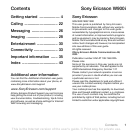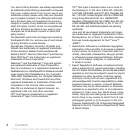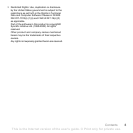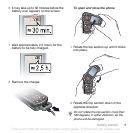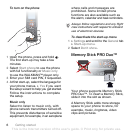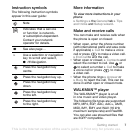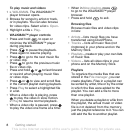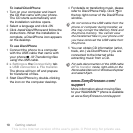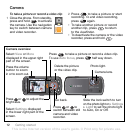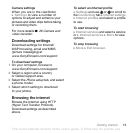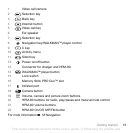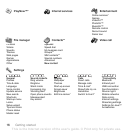This is the Internet version of the user's guide. © Print only for private use.
8 Getting started
To play music and videos
1 } WALKMAN. The WALKMAN™
player browser opens.
2 Browse for songs by artist or track,
or in playlists. You can also browse
for video clips. Select a list } Open.
3 Highlight a title } Play.
WALKMAN™ player controls
• Press and hold to open or
minimize the WALKMAN™ player
during playback.
• Press to pause the playback.
Press again to resume playing.
• Press to go to the next music file
or video clip.
• Press to go to the previous music
file or video clip.
• Press and hold or to fast forward
or rewind when playing music files
or video clips.
• Press or to view and scroll files
in the current playlist during playback.
• Press Play to select a highlighted file
in a list.
• When a video clip is playing, press
to play the video in slow motion.
} Play to resume normal playback.
• When a video clip is paused, press
to play the video one frame at a time.
• When in Now playing, press
to go to the WALKMAN™ player
browser.
• Press and hold to exit.
Browsing files
Browse music files and video clips
in lists:
• Artists – lists music files you have
transferred using Disc2Phone.
• Tracks – lists all music files (not
ringtones) in your phone and on the
Memory Stick.
• Playlists – create or play your own lists
of music files.
• Videos – lists all video clips in your
phone and on the Memory Stick.
Playlists
To organize the media files that are
stored in the File manager, you can
create playlists. Files in a playlist can
be sorted by artist, title or by the order
in which the files were added to the
playlist. You can add a file to more
than one playlist.
When you delete a playlist or a file from
the playlist, the actual music or video
file is not deleted from the memory,
just the playlist reference to it. You can
still add the file to another playlist.