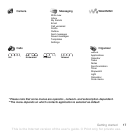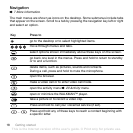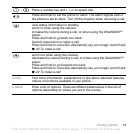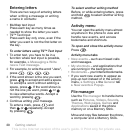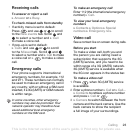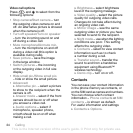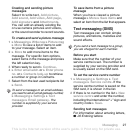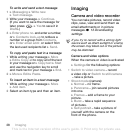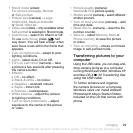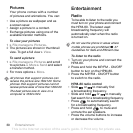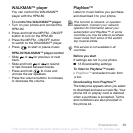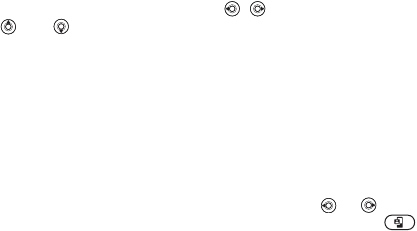
This is the Internet version of the user's guide. © Print only for private use.
25Calling
Default contacts
If you select to use Phone contacts as
default, your contacts will show all the
information saved in Contacts. If you
select SIM contacts as default, the
contacts will only show names and
numbers saved on the SIM card.
To select default contacts
1 } Contacts } Options } Advanced
} Default contacts.
2
Select
Phone contacts
or
SIM contacts
.
Phone contacts
Save contacts in the phone with names,
phone numbers and personal
information. You can also add pictures
and ringtones to contacts. Use , ,
and to scroll between the tabs
and their information fields.
To add a phone contact
1 } Contacts } New contact } Add.
2 Enter the name } OK.
3 Enter the number } OK.
4 Select a number type.
5 Scroll between the tabs and select
the fields to add information. To enter
symbols such as @, } More } Add
symbol and select the symbol } Insert.
6 When all information is entered } Save.
To automatically save names and
phone numbers to the SIM card
} Contacts } Options } Advanced
} Auto save on SIM and select On.
To add a picture or a ringtone to a
phone contact
1 } Contacts and select a contact to add
a picture or personal ringtone to } More
} Edit contact.
2 Select the relevant tab and then select
Picture or Ringtone and } Add.
3
Select a picture or sound and } Save.
Calling contacts
You can call one of your contacts,
or a number on your SIM card.
If Phone contacts is set as default,
you can choose to call from contacts
or from the SIM card.
If SIM contacts is set as default, you
can only call numbers on the SIM card.
To call a phone contact
1 } Contacts. Scroll to, or enter the first
letter or letters of the contact.
2 When the contact is highlighted, press
or to select a number } Call
or press to make a video call.