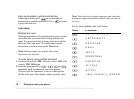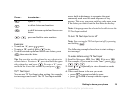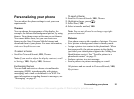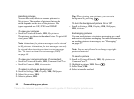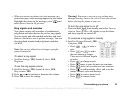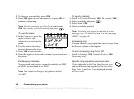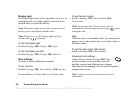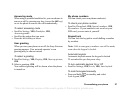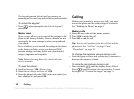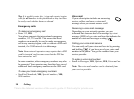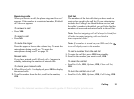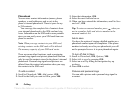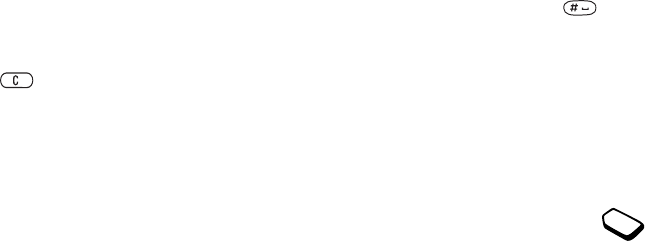
This is the Internet version of the user's guide. © Print only for private use.
26 Personalizing your phone
Display light
The display light can be set to automatic, off, or on. In
automatic mode, the display light is turned off a few
seconds after you press the last key.
Note: The display light, if set to On, consumes extra
battery power and reduces standby time.
Note: If keylock is on, the display light will only
activate when is pressed.
To set the display light
• Scroll to Settings,
YES, Display, YES, Light.
To set the display contrast
• Scroll to Settings,
YES, Display, YES, Contrast.
Time settings
The time is always displayed in standby.
To set the time
• Scroll to Settings,
YES, Time and date, YES, Set time.
You can choose a 12-hour clock or a 24-hour clock.
To set the time format
• Scroll to Settings,
YES, Time and date, YES,
Time format.
Note: If you select the 12-hour clock, you can
alternate between am and pm by pressing when
setting the time.
Date
When the phone is in standby mode, you can press the
upper or lower side volume key to see today’s date in
the Status menu.
To set the date and/or date format
• Scroll to Settings,
YES, Time and date.
Advanced time settings
Under Advanced in the Settings,
YES, Time
and date menu, you can set time zone and
daylight savings time. Making these changes
alters the time accordingly, if your network operator
supports this service.
Note: Contact your network operator for more
information.