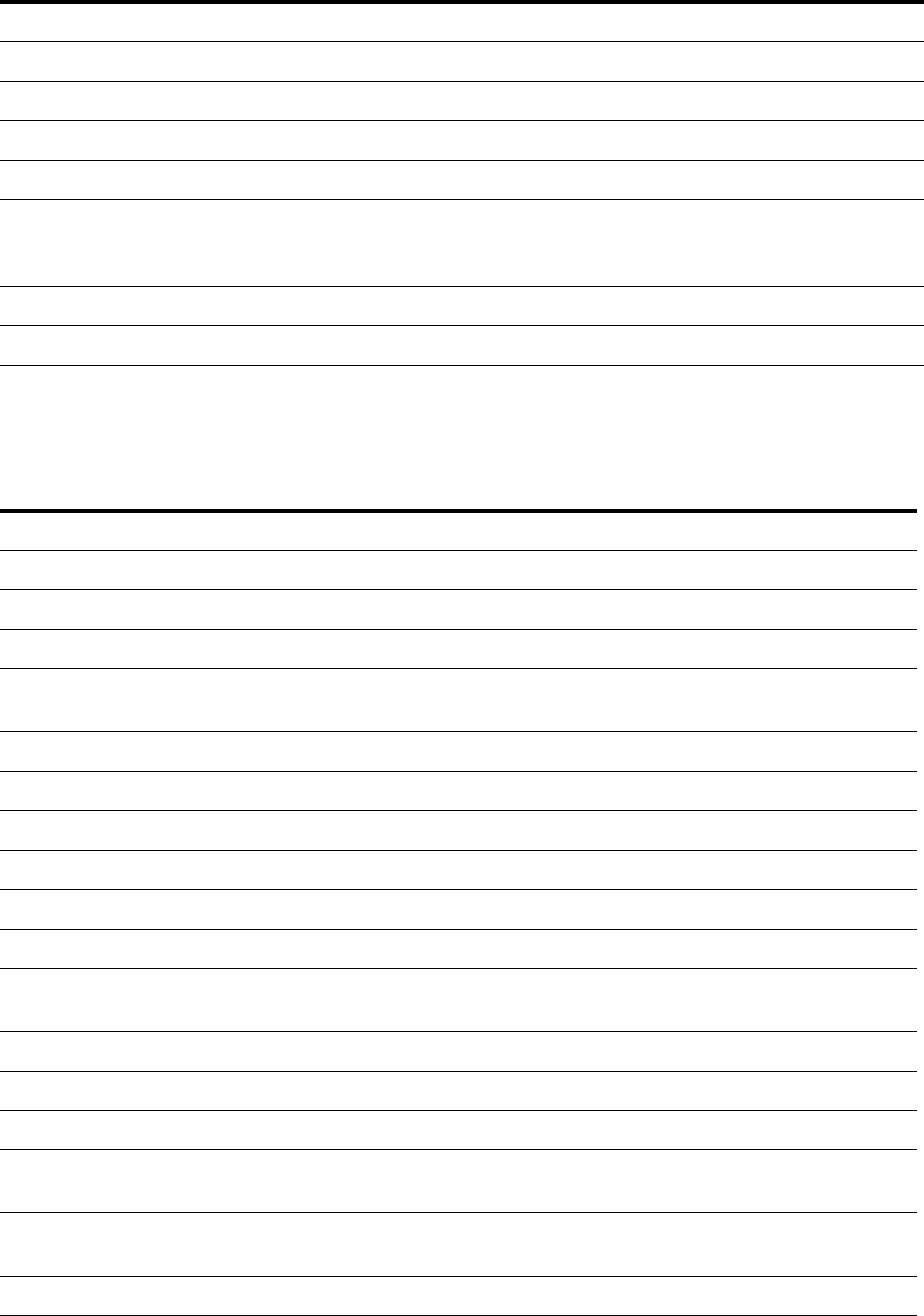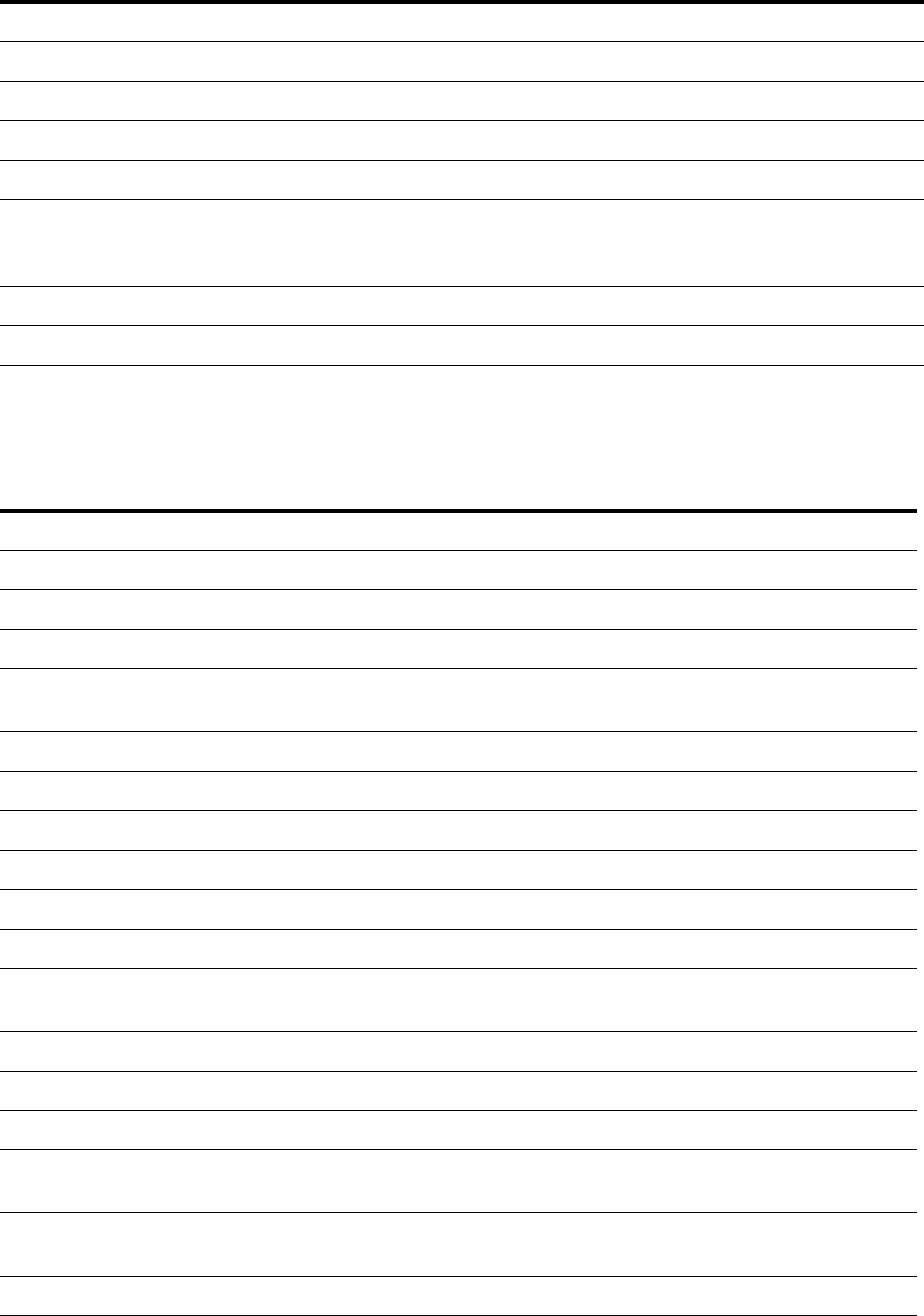
White Paper T290i/T290c
54 October 2004
WAP browser technical data
Frequency stability +/- 0.1ppm +/- 0.1ppm
Voltage operation (nominal) 3.6 Volts 3.6 Volts
Transmitter RF power output 33 dBm Class 4 (2W peak) 30 dBm Class 1 (1W peak)
Transmitter Output impedance 50 Ω 50 Ω
Transmitter Spurious emission < -36 dBm up to 1 GHz
< -30 dBm over 1 GHz
(according to GSM spec.)
< -36 dBm up to 1 GHz
< -30 dBm over 1 GHz
(according to GSM spec.)
Receiver RF level Better than – 102 dBm – 102 dBm
Receiver RX Bit error rate < 2.4% < 2.4%
Feature Support in the T290i/T290c WAP browser
Back to previous page Yes
Bearer type GPRS (IP) Yes
Bearer type GSM Data (IP) Yes, HSCSD, ISDN and analogue
Bookmarks Yes, up to 25 named bookmarks for easy access to frequently visited
pages
Bookmark Export/Import Yes, can be sent and received as link using SMS
Cache Yes (size 6 kbyte)
Character sets UTF8 (Default), USASCII, Latin1, UCS2
Clear cache Yes
Colour Colour display
Home page Yes, up to 5 different, one for each WAP profile
HTML version for WAP
browser
xHTML Mobile Profile and Basic, iHTML, WML
Hyperlinks in Text Yes, highlighted by inverse video
Hyperlinks in Images Yes, indicated by a frame
Image Animation No
Image Formats GIF (interlaced and non-interlaced), WBMP, no transparent layers,
JPG
Network Settings Up to 5 different settings available by selecting WAP profile (Intranet,
Internet, Banking, Gateway etc.)
OTA Support Yes
EGSM 900 GSM 1800