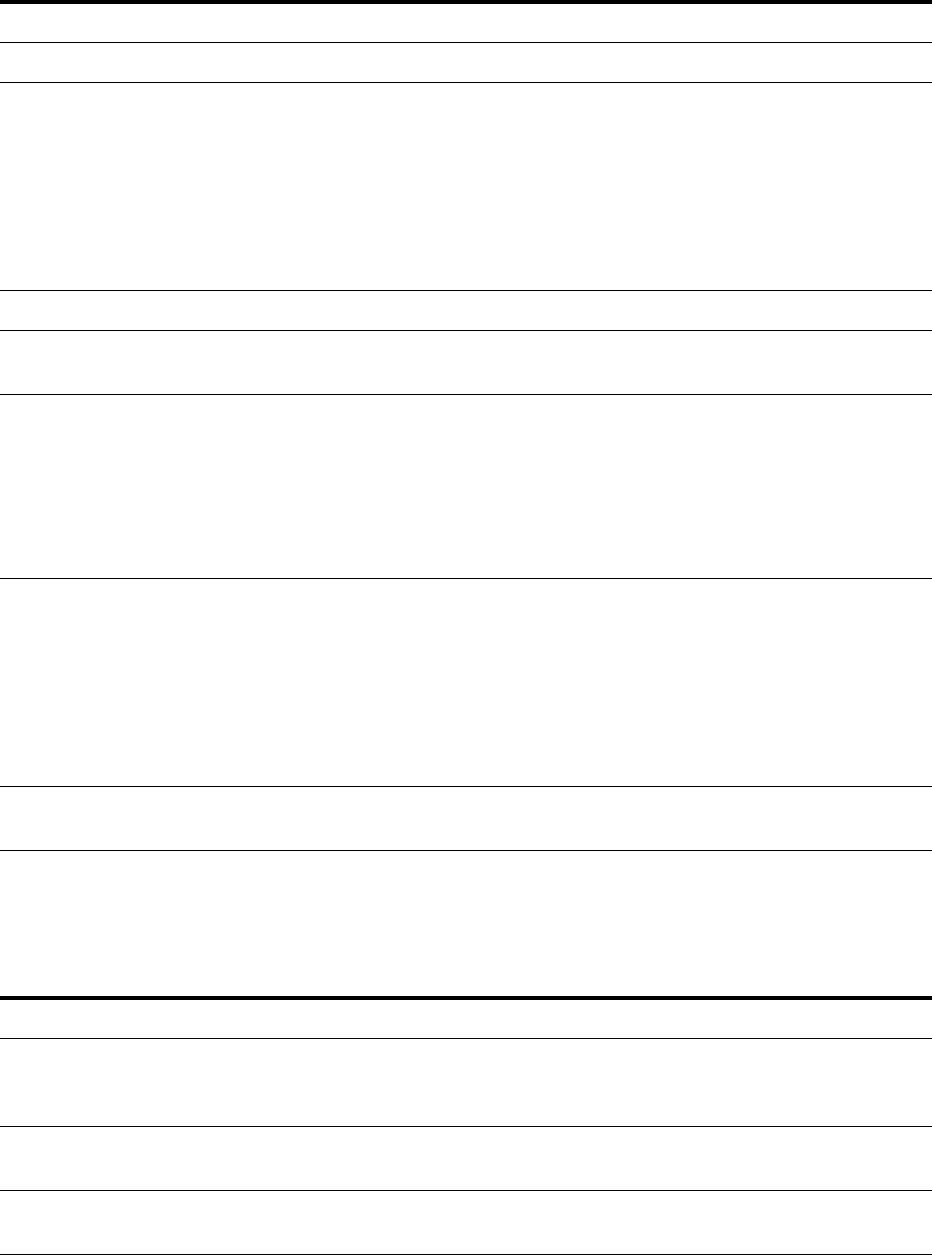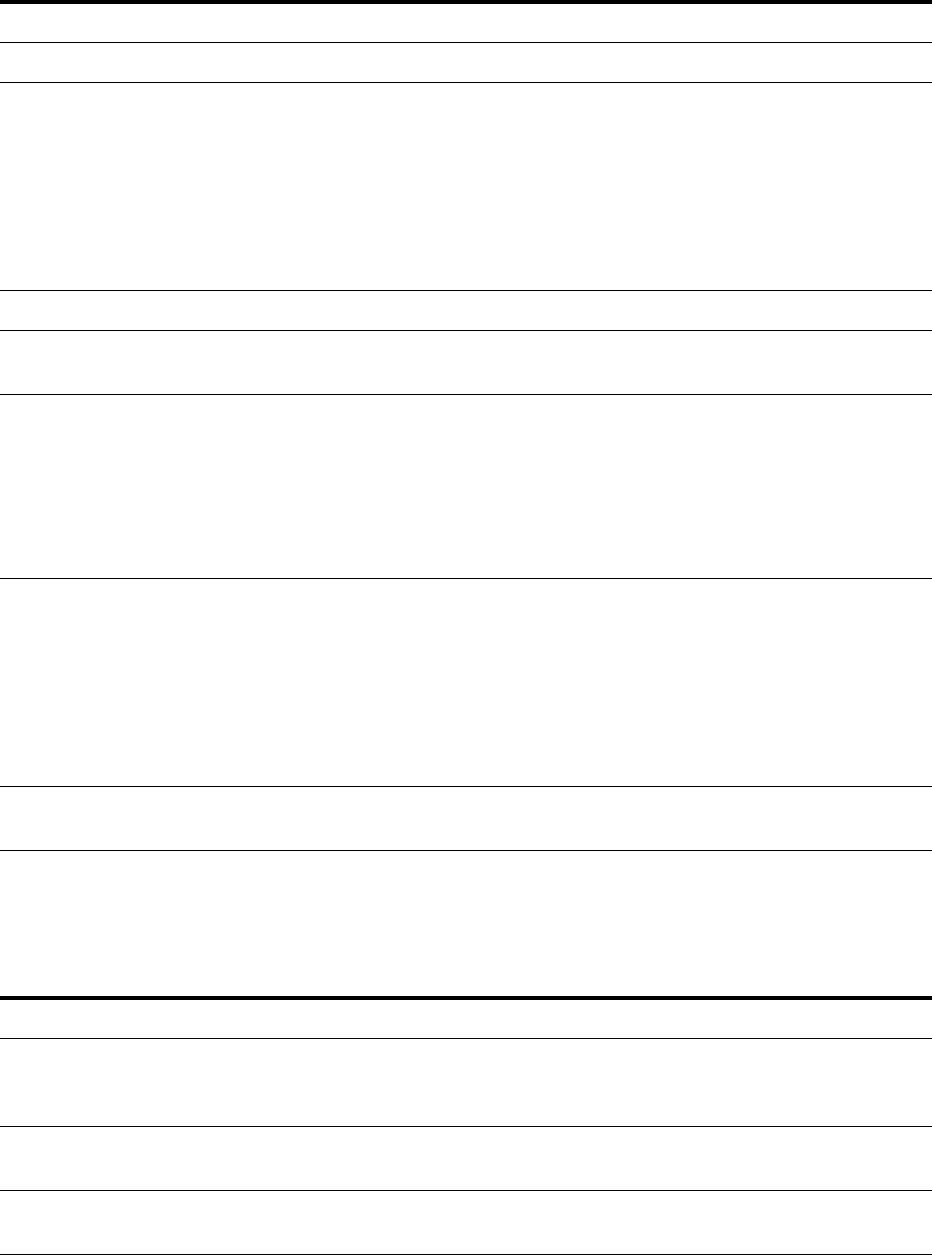
White Paper T290i/T290c
51 October 2004
Multimedia Messaging Service
I-melody Yes, version 1.2.
Melodies It is possible to...
• edit and create melodies by using the phone key-
pad.
• send and receive melodies via EMS.
• download melodies and commercial tunes from
Web/WAP portals.
• create melodies on Web/WAP portals.
WBMP Yes
Picture sizes 16 x 16 pixels, 32 x 32 pixels, variable size receipts
in black and white.
Pictures It is possible to...
• send and receive pictures via EMS.
• create pictures on Web/WAP portals.
• download pictures from Web/WAP portals.
• receive pictures in enhanced messages originated
by service providers.
Animations The handset supports the following animations: I am
angry, I am glad, I am skeptical, I am sad, WOW!, I am
crying. Plus the other 9 defined in 23.040 v4.3.0.
It is possible to...
• send and receive animations.
• download animations from Web/WAP portals.
TP-PID field value given by the handset
before sending an EMS message
0x32
Feature Support in the T290i/T290c
MMS/CSD parametres and MMS/GPRS par-
ametres placement
MMS is bound to a WAP profile. A WAP profile is
bound to a Data Account. A Data Account contains
either CSD parametres or GPRS parametres.
Possibility to pre-configure the MMS para-
metres in factory
•MMS/CSD: Yes
• MMS/GPRS: Yes
Possibility to configure the MMS parametres
by OTA provisioning
•MMS/CSD: Yes
• MMS/GPRS: Yes
Feature Support in the T290i/T290c