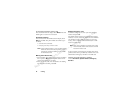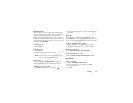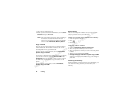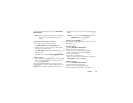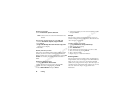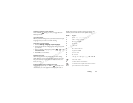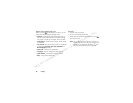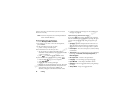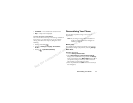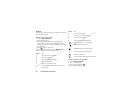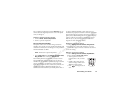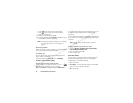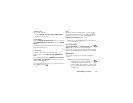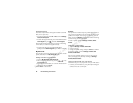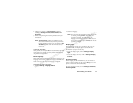N
o
t
f
o
r
c
o
m
m
e
r
c
i
a
l
u
s
e
–
S
o
n
y
E
r
i
c
s
s
o
n
I
n
c
.
30 Calling
each key only once, even if the letter you want is not the
first letter on the key.
Entering letters using T9 Text Input
1Scroll to
Messages, SMS, Send New.
2 For example, if you want to write the word “phone”,
press
7 4 6 6 3.
3 If the word shown is the one you want:
•press
1 to accept and add a space.
If the word shown is not the one you want:
• tilt the joystick up or down repeatedly to view
alternative words (candidates). Accept a word and add
a space by pressing
1.
• press to scroll through the available words.
If you do not find the word you want by pressing :
• Press and hold to go to a list of options.
•Select
Edit Word.
• Delete the entire word by pressing
C.
• Write the new word using multitap text input. The word
is added to the dictionary. The next time you enter the
same characters, the word you just added to the
dictionary will appear as one of the alternative words.
4 Continue writing your message. See also “Sending text
messages” on page 60.
Options during predictive text input
If you press when writing, you enter a list of options.
You can scroll through these options by pressing the upper
or lower side volume key or by tilting the joystick up or
down:
•
Symbols – Symbols and punctuation marks such as ?
and , are shown. Move between the symbols by tilting
the joystick to the left or to the right. Select a symbol.
•
Insert Object – You can attach a picture, sound, melody,
or animation.
•
Text Format – You can choose how your text will display
by altering the
Text Size, Text Style, Alignment, or
New Paragraph.
•
Rel. Caps Lock – Switch to all capital letters.
•
Language – You can change your input language.
•
Input Method – A list of input methods is shown.
•
Edit Word – Edit the suggested word by using multitap
text input.
•
Accept Word – Accept the suggested word.
Note!
T9™ Text Input does not work for phonebook
entries or WAP addresses.