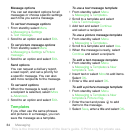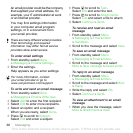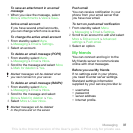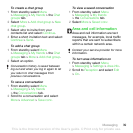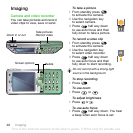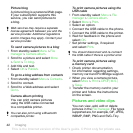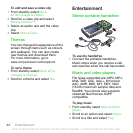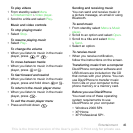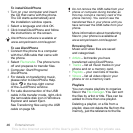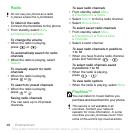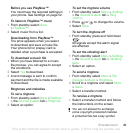42 Imaging
Picture blog
A picture blog is a personal Web page.
If your subscription supports this
service, you can send pictures to
ablog.
To send camera pictures to a blog
1 From standby select Menu > File
manager > Camera album.
2 Scroll to a picture and select More
> Send > To blog.
3 Add title and text.
4 Select OK > Publish.
To go to a blog address from contacts
1 From standby select Menu > Contacts.
2 Scroll to contact.
3 Scroll to a Web address and select
Go to.
Camera album printing
You can print camera pictures
using the USB cable connected
to a compatible printer.
To print camera pictures using the
USB cable
1 From standby select Menu > File
manager > Camera album.
2 Select More > Print.
3 Select an option.
4 Connect the USB cable to the phone.
5 Connect the USB cable to the printer.
6 Wait for feedback in the phone and
select OK.
7 Set printer settings, if required
and select Print.
To print camera pictures using
a memory card
1 Check printer documentation
for information regarding settings,
memory card and PictBridge support.
2 When you view a camera picture,
select More > Print > DPOF( M.S.)
> Save.
3 Transfer the memory card to your
printer and follow the instructions
on the screen.
Pictures and video clips
You can view, add, edit or delete
pictures in the File manager. File types
supported are, for example, GIF, JPEG,
WBMP, BMP, PNG and SVG-Tiny.
Web services may require a separate
license agreement between you and the
service provider. Additional regulations
and/or charges may apply. Contact your
service provider.
You can also print using a Bluetooth
compatible printer.
You should disconnect and re-connect
the USB cable if there is a printer error.
This is the Internet version of the User's guide. © Print only for private use.