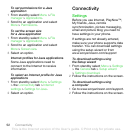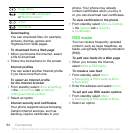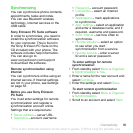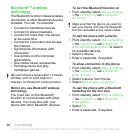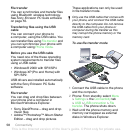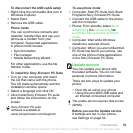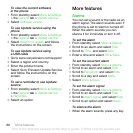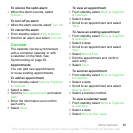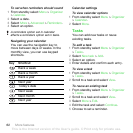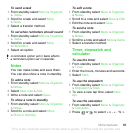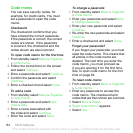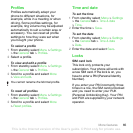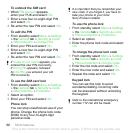59Connectivity
To disconnect the USB cable safely
1 Right-click the removable disk icon in
Windows Explorer.
2 Select Eject.
3 Remove the USB cable.
Phone mode
You can synchronize contacts and
calendar, transfer files and use your
phone as a modem from your
computer. Supported applications
in phone mode include:
• Synchronization
• File manager
• Mobile Networking Wizard.
For other applications, use the file
transfer mode.
To install the Sony Ericsson PC Suite
1 Turn on your computer and insert
the CD that came with the phone.
The CD starts automatically and the
installation window opens.
2 Select a language and click OK.
3 Click Install Sony Ericsson PC suite
and follow the instructions on the
screen.
To use phone mode
1 Computer: Start PC Suite from Start/
Programs/Sony Ericsson/PC Suite.
2 Connect the USB cable to the phone
and the computer.
3 Phone: From standby select Menu
> Settings >the Connectivity tab
> USB > USB connection > Phone
mode.
4 Computer: Wait while Windows
installs the required drivers.
5 Computer: When you are notified that
PC Suite has found your phone, use
one of the phone mode applications
in the Sony Ericsson PC Suite.
Update service
You can update your phone with
the latest software. You do not lose
personal or phone information.
There are two ways to update your
phone:
• Over the air using your phone
• Using the provided USB cable and
an Internet-connected computer
Before you use the Update service
If settings are not in your phone,
see Settings on page 52.
Sony Ericsson PC suite
software is available at
www.sonyericsson.com/support.
The update service requires data access
(GPRS).
This is the Internet version of the User's guide. © Print only for private use.