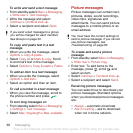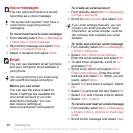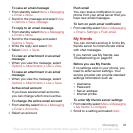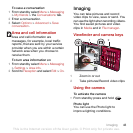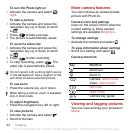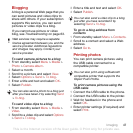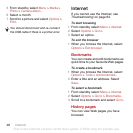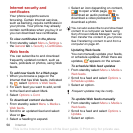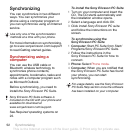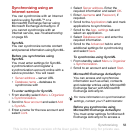46 Imaging
4 Select Options > Use as.
5 Select an option.
To set a Java™ application as a
wallpaper
1 From standby select Menu > Settings
> the Display tab.
2 Select Wallpaper > Application.
3 Select a Java application.
Working with pictures
You can view, enhance and organize
your pictures and video clips on your
computer by installing the Adobe™
Photoshop™ Album Starter Edition.
It is included on the CD that comes
with your phone and available for
download at
www.sonyericsson.com/support.
Use Sony Ericsson Media Manager
to transfer content to and from your
phone.
See Transferring content to
and from a computer on page 22 for
more information.
PhotoDJ™ and VideoDJ™
You can edit pictures and video clips.
To edit and save a picture
1 From standby select Menu > Media >
Photo > Camera album.
2 Select a month.
3 Scroll to a picture and select View.
4 Select Options > Edit in PhotoDJ™.
5 Edit the picture.
6 Select Options > Save picture.
To edit and save a video clip
1 From standby select Menu > Organizer
> File manager > Camera album.
2 Scroll to a video clip and select
Options > Edit in VideoDJ™.
3 Edit the video clip.
4 Select Options > Save.
To trim a video clip
1 From standby select Menu > Organizer
> File manager > Camera album.
2 Scroll to a video clip and select Options
> Edit in VideoDJ™ > Edit > Trim.
3 Select Set to set the starting point and
select Start.
4 Select Set to set the ending point and
select End
.
5 Select Trim > Options > Save.
You can only see the Java™ applications
that have support for wallpaper.
This is the Internet version of the User guide. © Print only for private use.