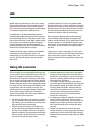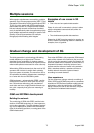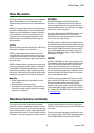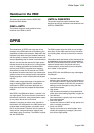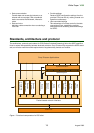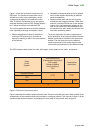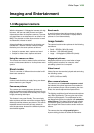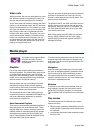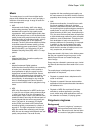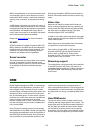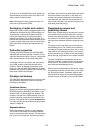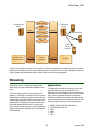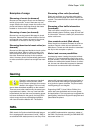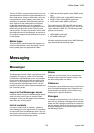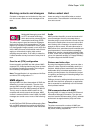White Paper V600
22 August 2005
Video calls
With the camera, the user can participate in a video
call. While the camera is capturing the user, he or
she can see the other participant on the screen.
As you enter video call mode by pressing the video
call key or via the desktop menu, the CIF camera at
the front of the phone is on. This is ideal if you want
the video call recipient to see you in the phone dis-
play. During a video call, it is possible to switch
camera to the back camera. This gives you a hori-
zontal camera mode instead of a vertical camera
mode. You hold the phone horizontally, and you
can share what you are seeing with the video call
recipient. You open the camera lens cover at the
back by turning the lens cover.
The user can show an alternative picture instead of
a picture of him/herself in a video call. You can
choose an alternative picture from My Items. This
picture can be customized.
The speed of UMTS, the V600, and video call func-
tionality, bring you as close as you can get when
being apart. Like your own live TV broadcast, you
can now share the latest news face-to-face with
your friends back home.
Note: Video calling using the V600 can only take
place in UMTS networks and with other video-
capable UMTS phones that support the 3GPP™
standard 3G-324M.
Media player
The media player supports differ-
ent audio and video formats,
streaming as well as download
and playback.
Playlists
One of the most central media player features is
the use of playlists. This feature allow users to eas-
ily access locally stored music and movie files
along with online streaming media. It is possible to
create, sort or manage playlists using media files
that are stored in the phone memory.
Playlists relieve the user of handling their media
files directly through the file browser enabling
music tracks to be moved or removed to multiple
lists without affecting the file structure.
This reinforces the role of the media player as a
competitive product to standalone MP3 players as
well as an entertaining application to just play
around and be creative with.
Auto Generated Playlists
There are two automatically generated playlists in
the media player; All music and All video. These
playlists differ from others in that they cannot be
deleted, edited or renamed and that they update
themselves by browsing the Sound/Video cata-
logue. These playlists contain all available sound
and video files in the phone memory.
To avoid including ringtones in the All music list, all
ringtones have been collected in a separate ring-
tone folder. The All music list ignores all files in the
Ringtones folder.
Navigation
When accessing the media player from the desk-
top, a list of available playlists is presented includ-
ing All music and All video. Additionally, there is
one customizable direct link that takes you to an
operator created music list. Any user-created playl-
ists follow in alphabetical order.
Minimize
To be able to use other phone features while run-
ning a playlist, the user can minimize the media
player GUI, just like any program on a computer.
This is indicated with a minimized icon in the status
bar.
Play modes
The media player has two different play modes:
random and loop.
• Random plays a randomly selected file from the
current playlist. Played files are de-selected and
not repeated.
• Loop restarts the playlist when reaching the last
item in the list.