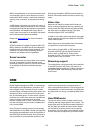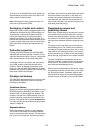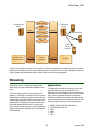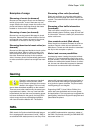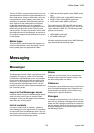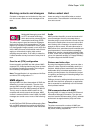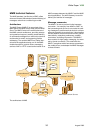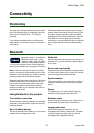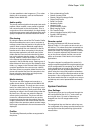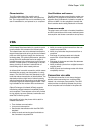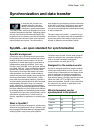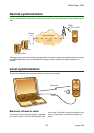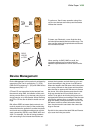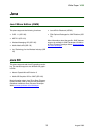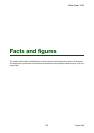White Paper V600
32 August 2005
It is also possible to view images on a TV or other
display via an accessory, such as the Bluetooth
Media Viewer MMW-100.
Audio quality
The phone uses an algorithm that repairs lost audio
packets. When needed, a new packet is inserted
with content based on previous packets. This, in
conjunction with re-transmissions, the high sensity
and high output power radio will enhance the audio
quality compared to a standard Bluetooth device.
File sharing
By using the Server role of the File Transfer Profile,
the phone enables the user to use a computer to
manage content files that reside in the phones file
system. Most computer Bluetooth applications
provide an explorer like user interface for the file
transfer service. When connecting to the phone,
the computer application will show some of the
folders that the user can find under the My Items
icon on the phones standby screen, i.e. Pictures,
Sounds, Videos, Themes and Others. The content
in the Games and Applications folder is not
exposed in the file transfer server. Opening one of
these folders will show a list of files related to that
folder, e.g. images in the Pictures folder. Using the
computer application the user can now: retrieve
files from phone to computer, delete files from the
phone and transfer files from the computer to the
phone using the normal drag and drop mecha-
nisms provided by the computer.
Media viewing
The phone can send images and sounds to a
media viewer device, for example the MMW-100
TV adaptor accessory. The user can also conven-
iently run a slide show on the TV showing a set of
phone camera pictures for family and friends. After
selecting an image in the Pictures folder under the
My Items icon, the user can select the Remote
screen option under More. The phone will then
connect to a Bluetooth device that can receive
images and when the user then selects View, the
image is transferred to the remote screen and dis-
played. When the user then selects another image,
that image is transferred to the remote screen and
displayed.
Profiles
The following Bluetooth profiles are supported in
the phone:
• Dial-up Networking Profile
• Generic Access Profile
• Generic Object Exchange Profile
• Object Push Profile
• Serial Port Profile
• Handsfree Profile
• Headset Profile
• Synchronization Profile
• Basic Imaging Profile
• File Transfer Profile
• Human Interface Device (HID) Profile
• SyncML OBEX binding
• JSR-82 Java API
Remote control
By using the Bluetooth HID (Human Interface
Device) Profile v1.0, the phone is able to act as a
HID device. This means that when connected to a
computer, the phone works like a combined key-
board and mouse. By assigning specific combina-
tions of computer keyboard key presses to each
key on the phone keypad, the user can use the
phone as a remote control device for computer
applications.
The phone keypad is configured for control of a
certain computer application through a special type
of HID configuration file consisting of an XML file
for the keypad and an image for the display. HID
configuration files can be dowloaded into the
phone using the normal file transfer mechanisms.
Users can even modify the files themselves on their
computers. A few configuration files pre-loaded in
the phone enable the user to navigate on a compu-
ter desktop and control presentations and media
players.
System Functions
User Settings
The following keys can be configured through the
HID configurations files: 0-9, #, * and volume up
and volume down. For each of these keys, a
UsageID from the HID usage tables can be
assigned.
The navigational key and the two action keys are
not configurable, they always provide functions for
moving the mouse and performing right and left
mouse clicks.