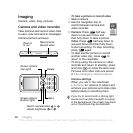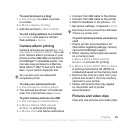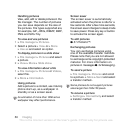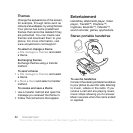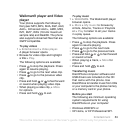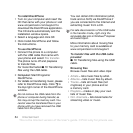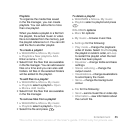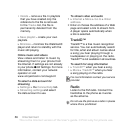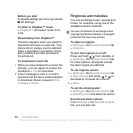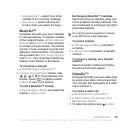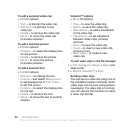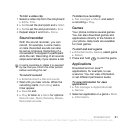54 Entertainment
To install Disc2Phone
1 Turn on your computer and insert the
CD that came with your phone or visit
www.sonyericsson.com/support to
download the Disc2Phone application.
The CD starts automatically and the
installation window opens.
2 Select a language and click OK.
3 Click Install Disc2Phone and follow
the instructions.
To use Disc2Phone
1 Connect the phone to a computer
with the USB cable that came with
your phone and select File transfer.
The phone turns off and prepares
to transfer files.
For more information
% 70 Transferring
files using the USB cable.
2 Computer: Start/Programs/
Disc2Phone.
3 For details on transferring music, please
refer to Disc2Phone Help. Click in
the top right corner of the Disc2Phone
window.
You can obtain CD information (artist,
track and so forth) via Disc2Phone if
you are connected to the Internet and
extracting music from a CD.
More information about moving files
to your memory card is available at
www.sonyericsson.com/support.
To transfer files with the USB cable
provided
% 70 Transferring files using the USB
cable.
Browsing files
Browse music files and video clips:
• Artists – lists music files by artist.
• Albums – lists music files by album.
• Tracks – lists all music files (not
ringtones) in your phone and on
a memory card.
• Playlists – create or play your own
lists of music files.
• Onl. channels – lists bookmarks for
streaming video or music.
Do not remove the USB cable from the
phone or computer during transfer, as
this may corrupt the memory card. You
cannot view the transferred files in your
phone until you have removed the USB
cable from the phone.
For safe disconnection of the USB cable
in file transfer mode, right-click the
removable disk icon in Windows
®
Explorer
and select Eject.
This is the Internet version of the User's guide. © Print only for private use.