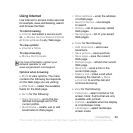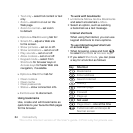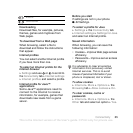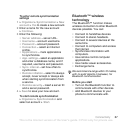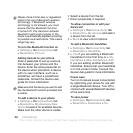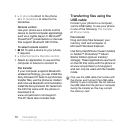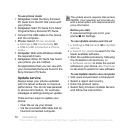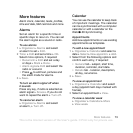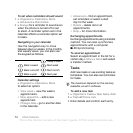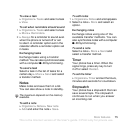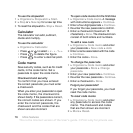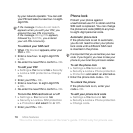71Connectivity
To use file transfer mode
1 Connect the USB cable to the phone
and the computer.
2
Phone:
Select
File transfer
or
}
Settings
} the Connectivity tab } USB } USB
connection } File transfer. The phone
shuts down.
3 Wait until your memory card appears
as an external disk in Windows
Explorer. You can use:
• Windows Explorer to drag and drop
files between your memory card and
computer.
• Sony Disc2Phone to transfer music
to your memory card.
• Adobe™ Photoshop™ Album Starter
Edition, to transfer and organize
your pictures on your computer.
To disconnect the USB cable safely
1 When using file transfer mode, right-
click the removable disk icon in
Windows Explorer and select Eject.
2 Remove the USB cable from your
phone.
Phone mode
Synchronize contacts and calendar,
transfer files, use the phone as modem
and more from your computer.
Applications supported in phone mode
include: Synchronization, File manager
and Mobile Networking Wizard. For
other applications, use the file transfer
mode.
You need to install and use
Sony Ericsson PC Suite, included
on the CD that came with the phone
or found at
www.sonyericsson.com/support.
Your computer needs to have one of the
following operating systems to be able
to use this feature: Windows 2000 with
SP3/SP4, Windows XP (Pro and Home)
with SP1/SP2.
USB drivers are installed automatically
with the PC Suite software.
This is the Internet version of the User's guide. © Print only for private use.