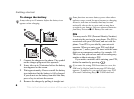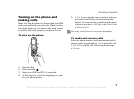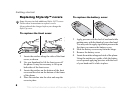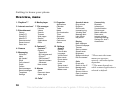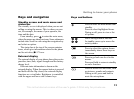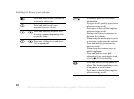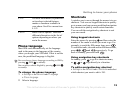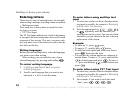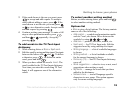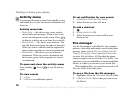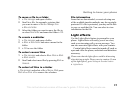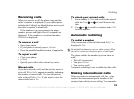14
Getting to know your phone
Entering letters
There are two ways of entering letters, for example,
when writing a message or writing a name in contacts:
• Multitap text input
Press each key as many times as needed to show
the letter you want.
• T9™ Text Input
The T9 Text Input method uses a built-in dictionary
to recognize the most commonly used word for each
sequence of key presses. This way, you press each
key only once, even if the letter you want is not the
first letter on the key.
Writing languages
Before you start entering letters, select the languages
you want to use when writing.
When writing, you can switch to one of your
selected languages by pressing and holding .
To select writing language
1 } Settings } the General tab } Language
} Writing language.
2 Scroll to each language that you want to use
and mark it. } Save to exit the menu.
To enter letters using multitap text
input
1 To enter text, you have to be in a function where
text input is possible, for example } Messaging
} Write new } Text message.
2 Press the appropriate key, — ,
or , repeatedly until the character you
want appears on the screen. You can see which
characters you can choose in the box in the top
right corner of the screen.
Example:
• To enter an ‘A’, press once.
• To enter a ‘B’, quickly press twice.
• To shift between capital and lower-case letters,
press , then enter the letter.
• You can use the volume buttons as a shortcut to
certain letters. To enter a ‘B’, press and hold the
volume button and press . To enter a
‘C’, press and hold the volume button and
press .
To enter letters using T9™ Text Input
1 To enter text, you have to be in a function where
text input is possible, for example } Messaging
} Write new } Text message.
2 For example, if you want to write the word
“Jane”, press , , , .
This is the Internet version of the user's guide. © Print only for private use.