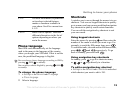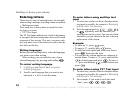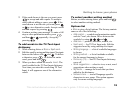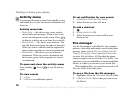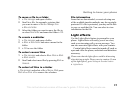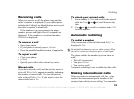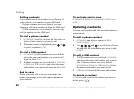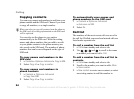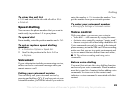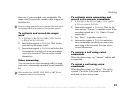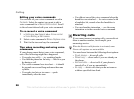21
Calling
Contacts
Contacts is like an address book, in which you can
store names, phone numbers and email addresses.
You can also add pictures, ringtones, light effects
and personal information, such as birthday, email,
Web and street addresses, to the contacts.
When you add information to a contact, the
information is organized under five tabs. Use ,
, and to scroll between the tabs and their
information fields.
SIM contacts
On your SIM card, you can save entries as a name
with a single number. The number of entries you can
save depends on the amount of memory available
on the SIM card, see Contacts } Options } Advanced
} Memory status.
To add a phone contact
1 } Contacts } New contact } Add.
2 Enter the name directly or press Add and enter
the name } OK.
3 Enter the number directly or press Add and
enter the number } OK.
4 Select a number type.
5 Scroll between the tabs and select fields to
enter more information. To enter symbols, for
example, @ in an email address } Symbols and
select a symbol } Insert.
6 When you have entered the information } Save.
To add a SIM contact
If SIM contacts are default contacts, follow the same
steps as for adding a phone contact. You can add
only name and number to SIM contacts.
Pictures and personal ringtones
You can add a picture and a personal ringtone to
a phone contact. When that person calls, the picture
is displayed (provided your subscription supports
the Calling Line Identification service) and the
ringtone is played.
To add a picture, light effect or
a ringtone to a phone contact
1 } Contacts and select the contact you want to
add a picture, ringtone or light effect to } More
} Edit contact.
2 Use , , and to scroll to the relevant
tab. } Picture:, Ringtone: or Light effect:
} Add.
3 Select a picture, sound or light effect } Save to
save the contact.
Contact your network operator for more information.
This is the Internet version of the user's guide. © Print only for private use.