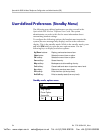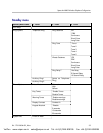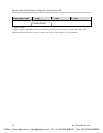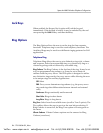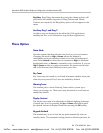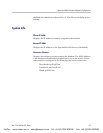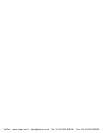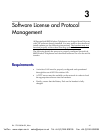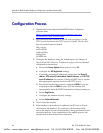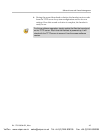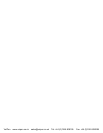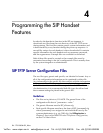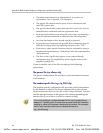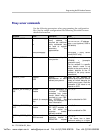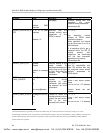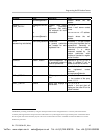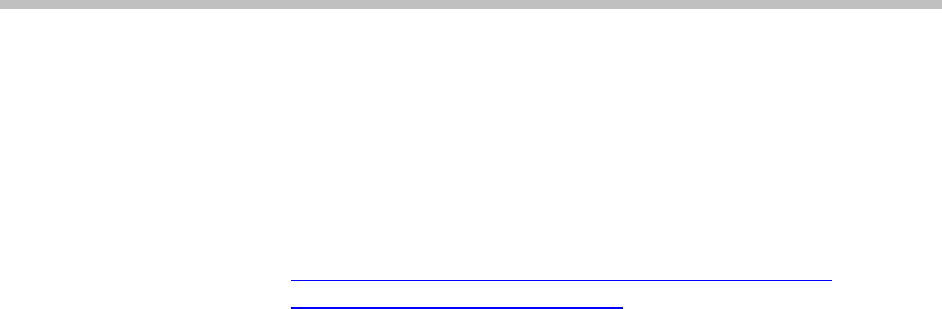
SpectraLink 8002 Wireless Telephones Configuration and Administration (SIP)
42 PN: 1725-36034-001_B.doc
Configuration Process
1. Download the latest SpectraLink 8002 Wireless Telephone
software from
http://www.polycom.com/usa.en/support/voice/wi-
fi/spectralink_8002_wireless.html.
2. Download the latest version of the SIP code and place it on the
TFTP server and ensure the TFTP server is started. The five files
that are needed must be named:
slnk_cfg.cfg
pd11wsd.bin
pd11wsd3.bin
pd11gl3.bin
pi110001.bin
3. Configure the handsets using the Admin menu. See Chapter 2
SpectraLink 8002 Wireless Telephone Configuration
for detailed
configuration instructions.
a Ensure the
License Option menu option is set to 22
.
b Configure the
SIP Registration settings.
c If statically assigning IP addresses, ensure that the
Phone IP
address, TFTP server IP, Subnet Mask, Default Gateway, and SIP TFTP
server IP addresses are accurate. If using a DHCP server, ensure
that appropriate options are set for the TFTP server.
d Ensure the handset has properly configured
ESSID. If you are
accepting broadcast
ESSIDs at your APs, the handset will
automatically learn the ESSID information when powering on.
e Set the
Reg Domain
.
f Configure the handset security settings.
g Set the
Preferred Channels.
4. Power cycle the handset.
5. If the handset code needs to be updated, the SIP code will now
download to the handset. The status bar will increment fully
across the display for each function that is being performed in the
download process. Upon completion of the update process, the
handset will re-boot with the new firmware.
VoIPon www.voipon.co.uk sales@voipon.co.uk Tel: +44 (0)1245 808195 Fax: +44 (0)1245 808299