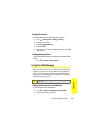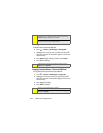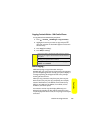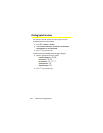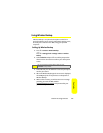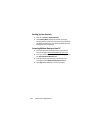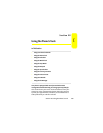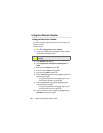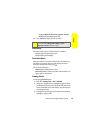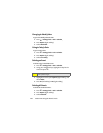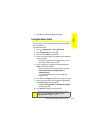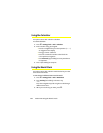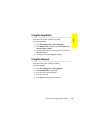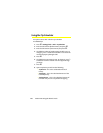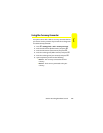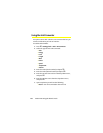Section 2G: Using the Phone’s Tools 141
Tools
Ⅲ Highlight None, On Time, 5mins, 10 mins, 15 mins,
30 mins, 1 hr, or 1 day and press
O
.
11. Press Save (left softkey) to save the event.
Event Alerts
Your phone alerts you to scheduled events as follows:
ⅷ By playing the assigned ringer type.
ⅷ By illuminating the backlight.
Event Alert Menu
When your phone is turned on and you have an event alarm
scheduled, your phone alerts you and displays the event
summary. To silence the alert, press
O
.
You can do the following:
ⅷ Dismiss (right softkey) clear the alert.
ⅷ Snooze (left softkey) silences the alert and schedules it to
replay again in 10 minutes.
Viewing Events
To view your scheduled events:
1. Press
O
> Settings/Tools > Tools > Calendar
.
2. Using your navigation keys, highlight the day for which
you would like to view events and press
O
. (If you have
events scheduled for the selected day, they are listed in
chronological order.)
3. To display the details of an event listed in the schedule,
highlight it and press
O
.
Tip:
To change your default event ringer type, from the standby
screen, press
O
> Settings/Tools > Settings > Sounds >
Ringer Type > Calendar and select a ringer.