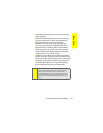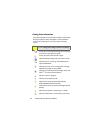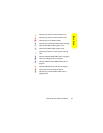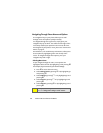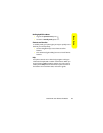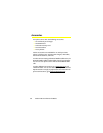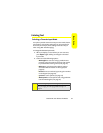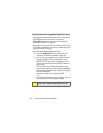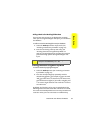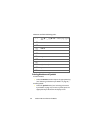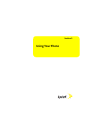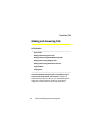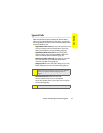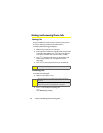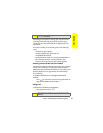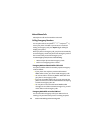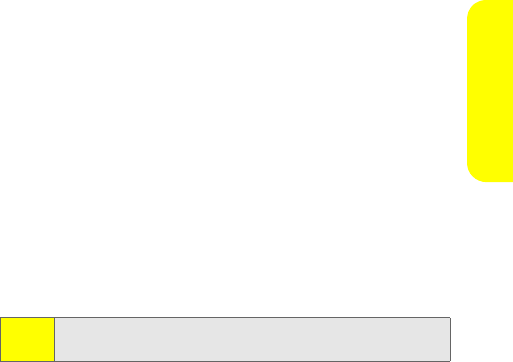
Section 1B: Your Phone: The Basics 33
Phone Basics
Adding a Word to the Word English Database
If a word you want to enter is not displayed as an option
when you are using Word English Text Input, you can add it to
the database.
To add a word to the Word English Text Input database:
1. Select the Multi-Tap character input mode. (See
“Selecting a Character Input Mode” on page 31.)
2. Enter the word using multi-tap text entry. (See
“Entering Characters Using Multi-Tap Mode” on
page 33.) The word appears as an option the next time
you scroll through options during Word English Text
Input.
Entering Characters Using Multi-Tap Mode
To enter characters by tapping the keypad:
1. Select the Multi-Tap mode. (See “Selecting a Character
Input Mode” on page 31.)
2. Press the corresponding keys repeatedly until the
desired letter appears. (For example, to enter the word
“Bill,” press
2
twice,
4
three times,
5
three times,
and
5
three times again). If you make a mistake, press
b
to erase a single character. Press and hold
b
to erase
an entire word.
By default, the first letter of an entry is capitalized and the
following letters are lowercased. After a character is entered,
the cursor automatically advances to the next space after two
seconds or when you enter a character on a different key.
Tip:
To turn the dictionary on or off, press O > Settings > Others
>TextInput >PersonalDictionary >On
or Off.