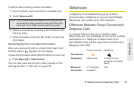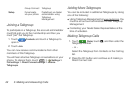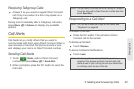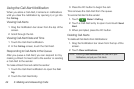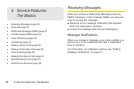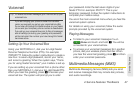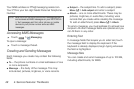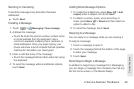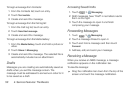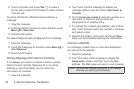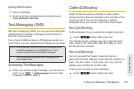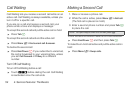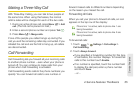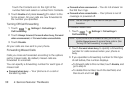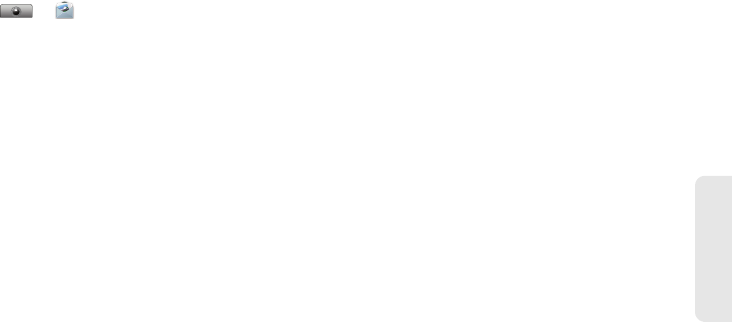
4. Service Features: The Basics 49
Service Features
Sending or Canceling
To send the message at any time after it has been
addressed:
ᮣ Touch Send.
Creating a Message
1. Touch > Messaging > New message.
2. Address the message:
Ⅲ Touch To. Enter the phone number, contact name
or email address from the keyboard. Use a
comma to separate multiple phone numbers or
email addresses. Once you begin typing, your
phone will show a list of contacts that are possible
matches for the letters you have typed.
3. Enter or edit the body of the message:
Ⅲ Touch the message field and then enter text using
the keyboard.
4. To send the message without additional options,
touch
Send.
Adding More Message Options
1. To create the subject line, press Menu / > Add
subject, enter a subject, and touch Next.
2. To attach a picture, audio, voice recording, or
video, press
Menu / > Attach and then select an
option to attach a file.
3. To send the message, touch Send.
Replying to a Message
You can reply to a message while you are viewing it.
To reply to a message:
1. Touch a message to open it.
2. Touch the message field at the bottom of the page
to enter your message.
3. Touch Send.
More Ways to Begin a Message
In addition to beginning a message from Messaging,
you can begin a message from Contacts, the Call log
list, the home screen, or the Media Gallery.