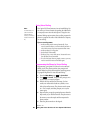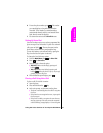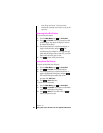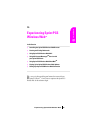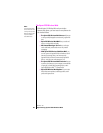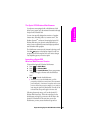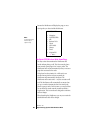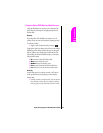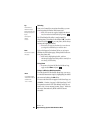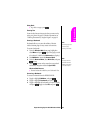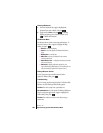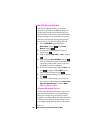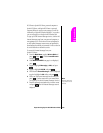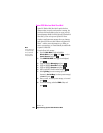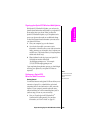Section 15
98 Experiencing Sprint PCS Wireless Web
Selecting
Once you've learned how to activate the softkeys, you can
start navigating the Wireless Web Internet sites.
ᮣ Select on-screen items, toggle to highlight the desired
item, then select the desired softkey by pressing .
You'll find that the left softkey is used primarily for
selecting items. This softkey is often labeled “
OK,” but don't
confuse it with the key on your phone, which always
activates the highlighted softkey.
ᮣ If the items on a page are numbered, you can also use
your keypad (numbered keys) to select an item.
Links, which appear [in brackets], allow you to jump to
different wireless Internet pages, select special functions or
even place phone calls.
ᮣ Select links by highlighting the link, and then
activating the appropriate softkey, which is usually, (but
not always), the left softkey.
Going Home
ᮣ To return to the Sprint PCS Wireless Web Home Page,
toggle to select
Home and press .
Going to a Wireless Web Internet Site
From the Sprint PCS Wireless Web Home Page, you can go
to a wireless Internet site simply by highlighting the desired
site name and selecting the
OK softkey.
To access a site that does not appear on the Home Page, use
the
Go To… function (on page 3 of the Home Page). You'll
be required to enter the URL (site address) for the site you
wish to visit. It is not necessary to enter “http://” before the
site name. Remember only HDML and WML sites are
accessible.
Tip:
The tenth item in a
numbered list may be
selected by pressing the 0
(zero) key on your phone's
keypad,
even though the
number 0
on screen.
Note:
Some links do not display
other pages.
Note:
Only specially-designed
wireless Internet sites are
available via the
“Go To...” function.