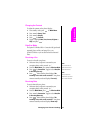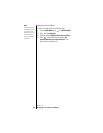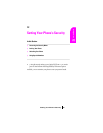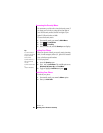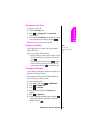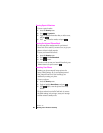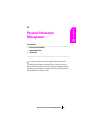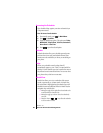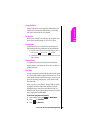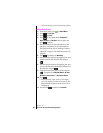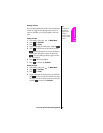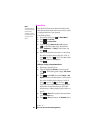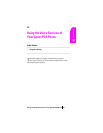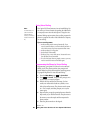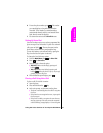Section 13
84 Personal Information Management
Accessing the Scheduler
Your scheduler helps organize your time and reminds you
of important events.
How To Access Your Scheduler
1. From standby mode, press for Main Menu.
2.
Press for Calendar.
3. Toggle to highlight an option. The options are: Today,
Month View, Jump To Date, To Do List, Countdown,
Alarm Clock
and Set Time.
4. Press to open the selected option.
Calendar
Calendar functions allow you to schedule personal events
and view them in an easily read calendar format. These
functions are also available to you when you are talking on
your phone.
Today
Allows you to schedule events for today, that will
automatically appear on your “Today” events schedule for
that day. You can schedule up to nine events for the current
day with each event’s start and end time. You can even have
your phone alert you before an event starts.
Month View
Month View allows you to view a calendar of the current
month, a past month, or a future month. In Month View,
the current date is highlighted on the calendar. Days with
scheduled events are underlined. When in Month View, the
navigation keys work like this:
ᮣ Moving the toggle left or right allows the calendar to be
moved backward or forward a day.
ᮣ Moving the toggle up or down moves the calendar by
one week.
ᮣ Using the volume keys allows the calendar
to move month to month.