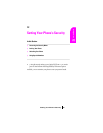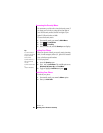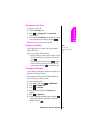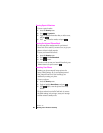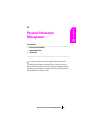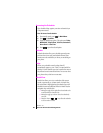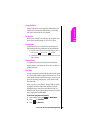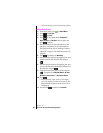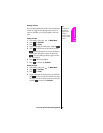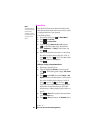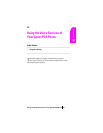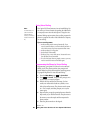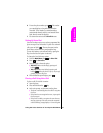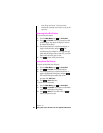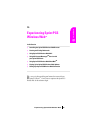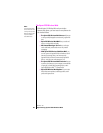Personal Information Management 87
Getting Started
13
13 13 13
Navigating and
Entering Text
13
Viewing an Event
The Event screen displays the number of events listed for the
current day. Toggle to scroll through other events. If no
events are scheduled, you will be prompted to add a new
event.
Editing an Event
1. From standby mode, press for Main Menu.
2.
Press for Calendar.
3. Press for Today.
4. Toggle to highlight an existing event, and press .
5. Press to edit that event, and continue to press
until the information you want to edit displays.
Enter the new information over the old, then press
. (If you are editing an alarm, toggle to scroll to
the “New” option.)
6. Press until storing displays.
7. Press to return to the Calendar.
Erasing an Event
1. From standby mode, press for Main Menu.
2. Press for Calendar.
3. Press for Today.
4. Toggle to highlight an existing event, press and
press , to erase. You are given the option to enter a
new event. If you do not wish to enter a new event, press
and hold to return to the
Calendar.
Tip:
Use the volume
control keys to
toggle by month
through the
Calendar, or toggle
up or down to view
by week.