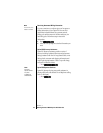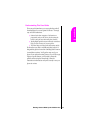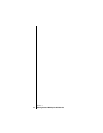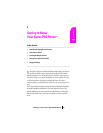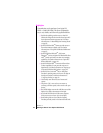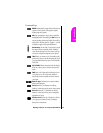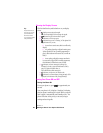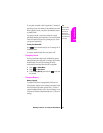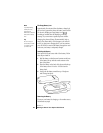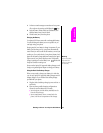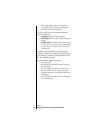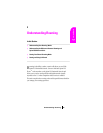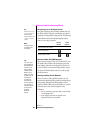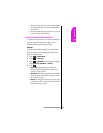Section 2
20 Getting to Know Your Sprint PCS Phone
Viewing the Display Screen
This list identifies the symbols that show on your display
screen.
ᮣ displays current signal strength.
The more lines displayed, the stronger the signal.
ᮣ indicates the phone cannot find a signal.
ᮣ indicates a call is in progress.
ᮣ indicates that you are “roaming” off the Sprint PCS
Digital Network. If you are:
ᮣ in your home service area, this icon will rarely
display.
ᮣ in a preferred analog or digital roaming area
(where Sprint PCS has a roaming agreement in
place), this indicator will remain on, but will not
flash.)
ᮣ in an analog or digital coverage area that is
not covered by a Sprint PCS roaming agreement,
this indicator will flash once every second.
ᮣ indicates you have message(s) waiting. The
message(s) can be a voicemail notification (VMN),
page, text, Sprint PCS Web Alert, or
Sprint PCS Wireless Web message(s).
ᮣ indicates your phone is in vibrate mode.
ᮣ indicates your current battery charge strength. (The
displayed icon indicates a fully charged battery.)
Turning Your Phone ON and OFF
Turning Your Phone ON
To turn your phone on, press for approximately two
seconds.
Once your phone is ON, it displays “Searching” indicating
that your phone is searching for a signal. When your phone
finds a signal, it automatically enters standby mode – the
phone’s idle state. At this point, you are ready to begin
making and receiving calls.
Tip:
Display indicators let you
know when you’re off the
Sprint PCS Nationwide
Network and whether
you’re operating in digital or
analog cellular mode.