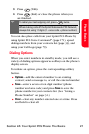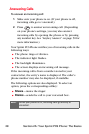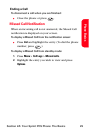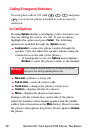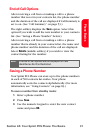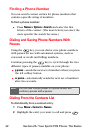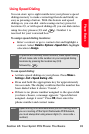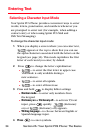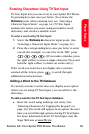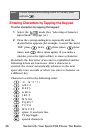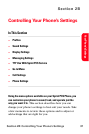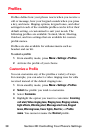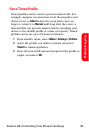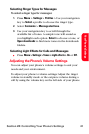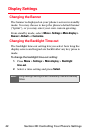Section 2A: Your Sprint PCS Phone: The Basics 35
Phone Basics
Entering Characters Using T9 Text Input
T9 Text Input lets you enter text in your Sprint PCS Phone
by pressing keys just once per letter. (To activate the
Dictionary mode when entering text, see “Selecting a
Character Input Mode” on page 34.) T9 Text Input
analyzes the letters you enter using an intuitive word
dictionary and creates a suitable word.
To enter a word using T9 Text Input:
1. Select the Dictionary on character input mode. (See
“Selecting a Character Input Mode” on page 34.)
2. Press the corresponding keys once per letter to enter
a word (for example, to enter the word “Bill,” press
). (If you make a mistake, press
the right softkey to erase a single character. Press and
hold the right softkey to delete an entire entry.)
If the word you want does not display after you have
entered all the letters, press to scroll through
additional word selections.
Adding a Word to the T9 Database
If a word you want to enter does not display as an option
when you are using T9 Text Input, you can add it to the
dictionary.
To add a word to the T9 Text Input database:
ᮣ Enter the word using multi-tap text entry. (See
“Entering Characters by Tapping the Keypad” on
page 36.) The word will appear as an option the next
time you scroll through options during T9 Text Input.
For more information about T9 Text Input, visit the
Tegic Web site at
www.T9.com.