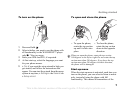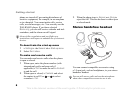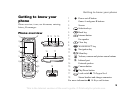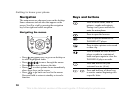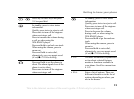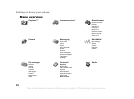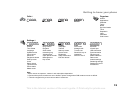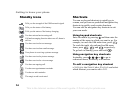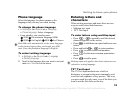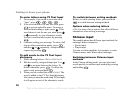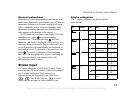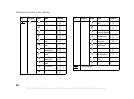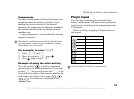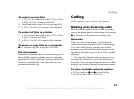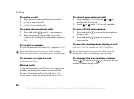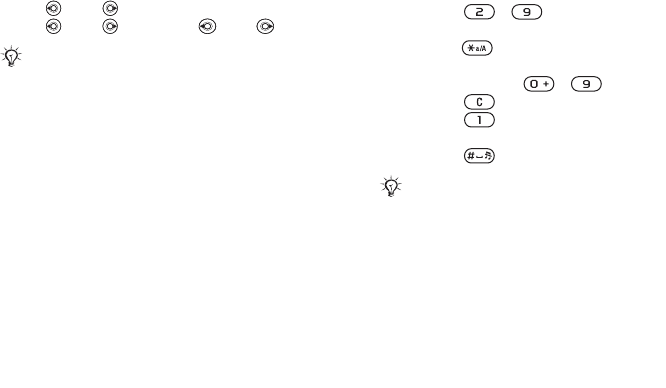
This is the Internet version of the user's guide. © Print only for private use.
Contents 1
Contents
Getting to know your phone 4
Key functions, quick keys, entering letters and characters.
Personalizing your phone 22
Download settings or choose from the phone.
Calling 31
Use the Phonebook, voice control, call options.
Messaging 51
Multimedia messaging, chat and e-mail.
Camera 60
Use the camera.
Setting up WAP and e-mail 63
All you need to know about setting up WAP and e-mail.
Using WAP 71
WAP browser, bookmarks.
Transferring and exchanging information 74
Bluetooth wireless technology, synchronization.
More features 79
Calendar, alarm clock, stopwatch, timer, games.
Security 87
SIM card lock, phone lock.
Troubleshooting 89
Why doesn’t the phone work the way I want?
Additional information 91
Safe and efficient use, warranty, declaration of conformity.
Icons 98
What do the icons mean?
Index 105
Sony Ericsson T618
15
Getting to know your phone
Phone language
Select the language for phone menus or the
languages that you may use when writing.
To change the phone language
• } Settings } the General tab } Language
} Phone language. Select a language.
• From standby, you can also press:
8888 for automatic language (SIM)
0000 for English. 0008 for Chinese.
To select writing language
1 } Settings } the General tab } Language
} Writing language.
2 Scroll to the language that you want to use and
mark it.
} Save to exit the menu.
Entering letters and
characters
When writing messages and notes there are two
ways to enter letters and characters:
• Multitap text input
• T9™ Text Input
To enter letters using multitap input
• Press - repeatedly until the desired
character appears on the screen.
•Press to shift between capital and lower-case
letters.
• Press and hold - to enter numbers.
• Press to delete letters and numbers.
• Press for the most common punctuation
marks.
• Press to add a space.
T9™ Text Input
The T9 Text Input method uses a built-in
dictionary to recognize the most commonly used
word for each sequence of key presses. This way,
you press each key only once, even if the letter you
want is not the first letter on the key.
Most SIM cards automatically set the menu language
to the country/region where you bought your SIM
card. If not, the predefined language is English.
Multitap input only applies when Latin characters are
selected as writing language.