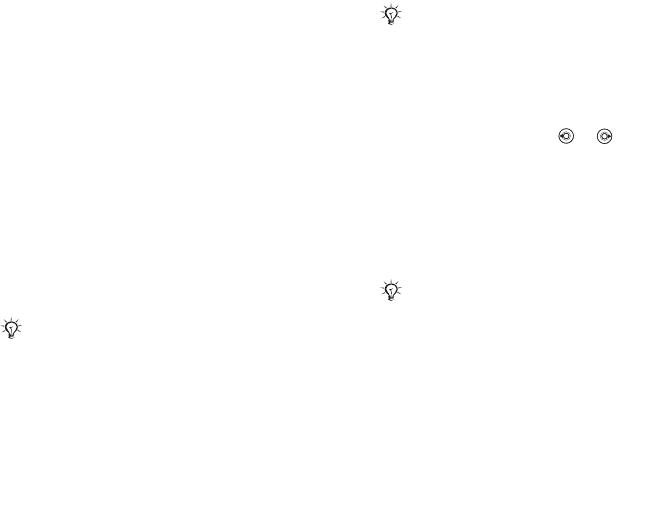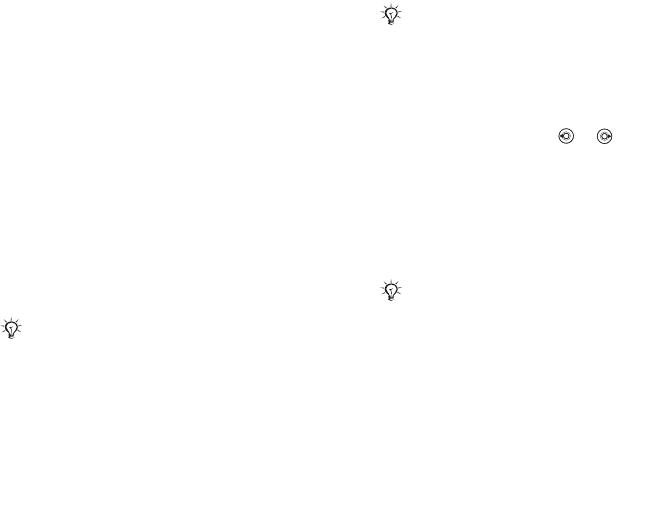
This is the Internet version of the user's guide. © Print only for private use.
Contents 1
Contents
Getting to know your phone 4
Key functions, quick keys, entering letters and characters.
Personalizing your phone 22
Download settings or choose from the phone.
Calling 31
Use the Phonebook, voice control, call options.
Messaging 51
Multimedia messaging, chat and e-mail.
Camera 60
Use the camera.
Setting up WAP and e-mail 63
All you need to know about setting up WAP and e-mail.
Using WAP 71
WAP browser, bookmarks.
Transferring and exchanging information 74
Bluetooth wireless technology, synchronization.
More features 79
Calendar, alarm clock, stopwatch, timer, games.
Security 87
SIM card lock, phone lock.
Troubleshooting 89
Why doesn’t the phone work the way I want?
Additional information 91
Safe and efficient use, warranty, declaration of conformity.
Icons 98
What do the icons mean?
Index 105
Sony Ericsson T618
67
Connectivity
To connect two devices
1 Turn on infrared in both devices.
2 Make sure the infrared port on your phone is
facing the infrared port on the other device
with a maximum distance of 20 cm.
To send an item using the infrared
port (example: a contact)
1 Make sure that infrared in both devices is on.
} Contacts and select a contact.
2 } More } Send contact } Via infrared.
Transferring files using the
USB cable
Your phone comes with a USB cable and when you
connect your phone to a computer using the USB
cable, the phone memory will appear as a drive on
the computer.
Use computer drag-and-drop functionality to:
• Transfer files between phone and computer.
• Move and organize files.
• Delete files from the phone.
To start a USB connection with the
phone turned on
1 Connect the USB cable to your phone and to
your computer.
2 } Settings and use or to scroll to the
Connectivity tab.
3 } USB connection and select one funtion.
To start a USB connection with the
phone turned off
Connect the USB cable to your phone and to your
computer.
To end a USB connection
1 Exit the USB connection on your computer.
In Windows, click the Safetly Remove Hardware
icon in the taskbar, and follow the instructions.
2 Remove the USB cable from your phone.
Only use the USB cable included with the phone and
connect it directly to your computer.
All phone functions, except for alarms and alerts, will
be turned off during the USB connection.
Do not remove the USB cable during the file transfer
since it may damage your phone memory