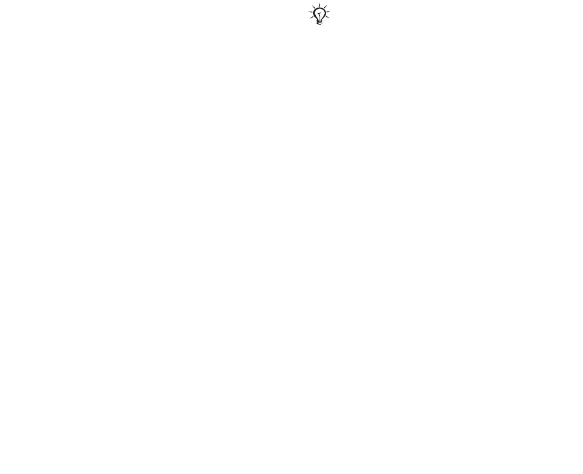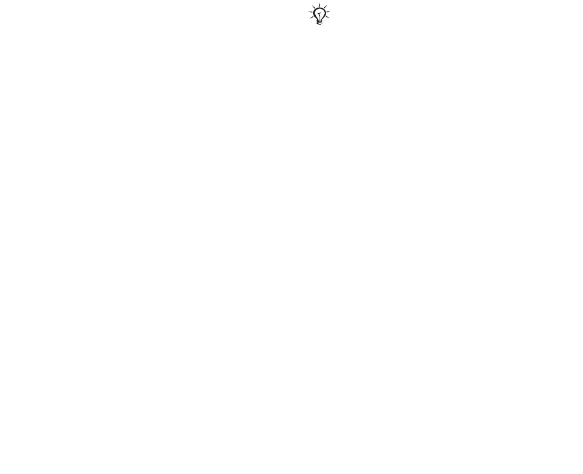
This is the Internet version of the user's guide. © Print only for private use.
Contents 1
Contents
Getting to know your phone 4
Key functions, quick keys, entering letters and characters.
Personalizing your phone 22
Download settings or choose from the phone.
Calling 31
Use the Phonebook, voice control, call options.
Messaging 51
Multimedia messaging, chat and e-mail.
Camera 60
Use the camera.
Setting up WAP and e-mail 63
All you need to know about setting up WAP and e-mail.
Using WAP 71
WAP browser, bookmarks.
Transferring and exchanging information 74
Bluetooth wireless technology, synchronization.
More features 79
Calendar, alarm clock, stopwatch, timer, games.
Security 87
SIM card lock, phone lock.
Troubleshooting 89
Why doesn’t the phone work the way I want?
Additional information 91
Safe and efficient use, warranty, declaration of conformity.
Icons 98
What do the icons mean?
Index 105
Sony Ericsson T618
74
More features
To reset profiles
} Settings } the General tab } Profiles } More
} Reset profiles.
Time and date
The time is always displayed in standby.
• To set the time } Settings } the General tab
} Time & date } Time. Enter the time } Save.
• To set the time format } Format and select an
option.
• To set the date and date format } Settings
} the General tab } Time & date } Date.
SIM card lock
The SIM card lock protects your subscription, but
not the phone itself, from unauthorized use. If you
change SIM cards, your phone still works with the
new SIM card.
Most SIM cards are locked at the time of
purchase. If the SIM card lock is on, you have to
enter a PIN (Personal Identity Number) every time
you turn on your phone.
If you enter your PIN incorrectly three times in
a row, the SIM card is blocked. This is indicated by
the message
PIN blocked. To unblock it, you need
to enter your PUK (Personal Unblocking Key).
Your PIN and PUK are supplied by your network
operator. You can edit your PIN and select a new
four- to eight-digit PIN.
To unblock your SIM card
1 When PIN blocked appears, enter your PUK
} OK.
2 Enter a new four- to eight-digit PIN } OK.
3 Re-enter the new PIN to confirm } OK.
To edit your PIN
1 } Settings } the General tab } Locks
} SIM lock } Change PIN.
2 Enter your PIN } OK.
3 Enter a new four- to eight-digit PIN } OK.
4 Re-enter the new PIN to confirm } OK.
To turn the SIM card lock on or off
1 } Settings } the General tab } Locks
} SIM lock } Protection and select On or Off.
2 Enter your PIN } OK.
If the message Codes do not match appears when you
edit your PIN, you entered the new PIN incorrectly.
If the message Wrong PIN appears, followed by Old PIN:,
you entered your old PIN incorrectly.