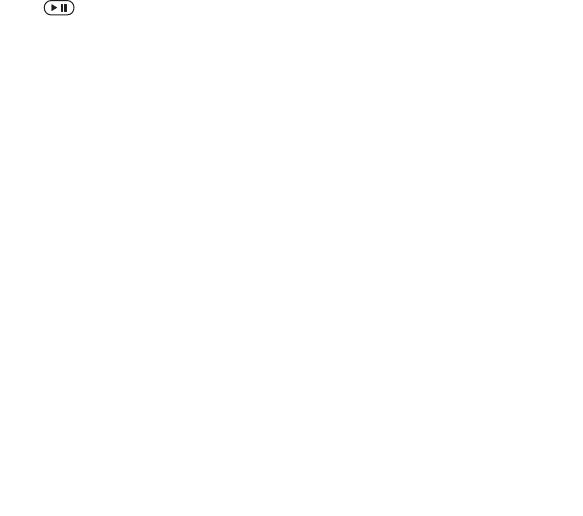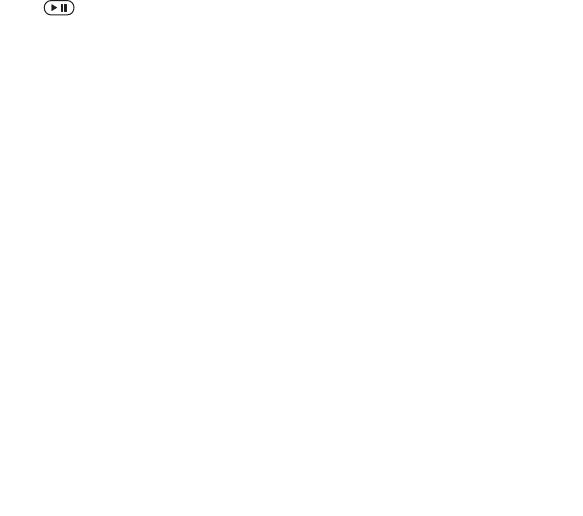
This is the Internet version of the user's guide. © Print only for private use.
Contents 1
Contents
Getting to know your phone 4
Key functions, quick keys, entering letters and characters.
Personalizing your phone 22
Download settings or choose from the phone.
Calling 31
Use the Phonebook, voice control, call options.
Messaging 51
Multimedia messaging, chat and e-mail.
Camera 60
Use the camera.
Setting up WAP and e-mail 63
All you need to know about setting up WAP and e-mail.
Using WAP 71
WAP browser, bookmarks.
Transferring and exchanging information 74
Bluetooth wireless technology, synchronization.
More features 79
Calendar, alarm clock, stopwatch, timer, games.
Security 87
SIM card lock, phone lock.
Troubleshooting 89
Why doesn’t the phone work the way I want?
Additional information 91
Safe and efficient use, warranty, declaration of conformity.
Icons 98
What do the icons mean?
Index 105
Sony Ericsson T618
51
Entertainment
Play/pause button
Press and hold to start or pause music.
Choose between using this button for the
WALKMAN™ player or the Radio, or the most
recently used of these.
Handfree should be connected to the phone
when listening to the radio.
To change the play/pause button
setting
} Settings } the General tab } Play/pause button.
Browsing files
In the WALKMAN player browser you can browse
for music and video content in lists:
• Artists – lists of all available artists.
• Tracks – lists all music files (not ringtones) in
your phone.
• Playlists – create or play your own lists of sound
files.
• Videos – lists all video clips in your phone.
Playlists
To organize the media files that are stored in the
File manager, you can create playlists. Files in a
playlist can be sorted by artist, title or by the order
in which the files were added to the playlist.
You can add a file to more than one playlist.
When you delete a playlist or a file from the
playlist, it is not deleted permanently from the
phone memory. You can add the file to another
playlist.
To create a playlist
1 } WALKMAN } Playlists } New playlist } Add
enter the name of the playlist } OK.
2 Select among the files that are available in the
File manager. You can add several files at a
time and you can also add folders. All files in
the selected folders will be added to the
playlist.
To add files to a playlist
1 } WALKMAN } Playlists select a playlist
} Open } More } Add media.
2 Select among the files that are available in the
File manager.