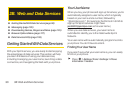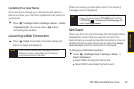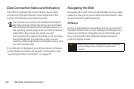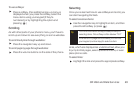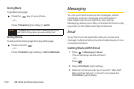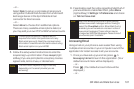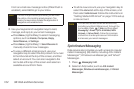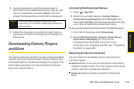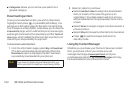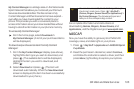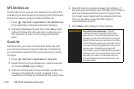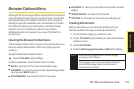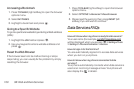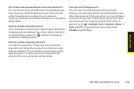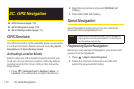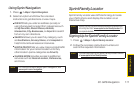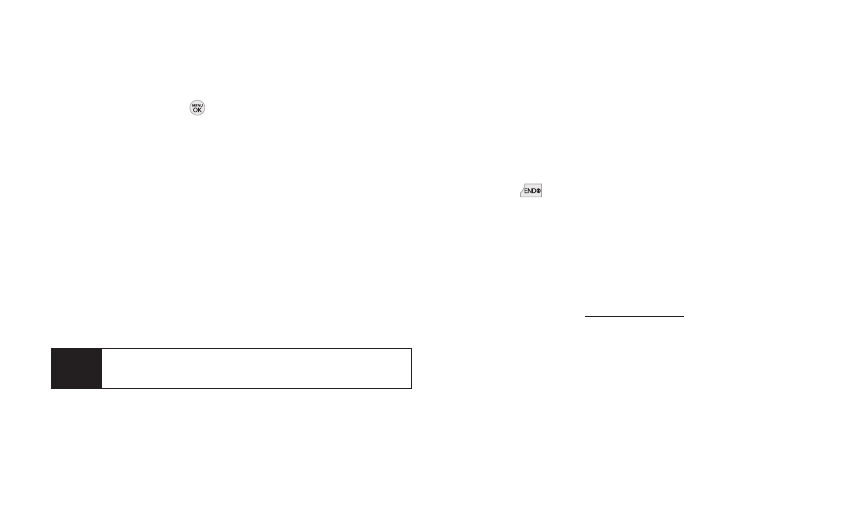
104 3B: Web and Data Services
ⅷ
Categories allows you to narrow your search to a
general category.
Downloading an Item
Once you’ve selected an item you wish to download,
highlight it and press , or press GO (left softkey). You
will see an information page for the item including links
for a Preview or a Description. Links allow you to view the
License Infopage, which outlines the price, license type,
and length of license for the download, and the Terms of
Use page, which details the Premium Services Terms of
Use and your responsibility for payment.
To download a selected item:
1. From the information page, select Buy orDownload.
(The item will download automatically. When the
Download screen is displayed, the item has been
successfully downloaded to your phone.)
2. Select an option to continue:
Ⅲ
Select Use/Run/View to assign the downloaded
item (or to start, in the case of a game or an
application). Your data session will end, and you
will be redirected to the appropriate phone menu
screen.
Ⅲ
Select Set asto assign a ringer or screen saver to a
phone function.
Ⅲ
Select Shop to browse for other items to download.
Ⅲ
Press to quit the browser and return to
standby mode.
Using My Content Manager
Whether you purchase your Premium Services content
from your phone or from your online account
management page at www.sprint.com, all of your
purchases are stored in My Content Manager and may
be downloaded to your phone from there.
Note
If you have not previously purchased an item, you
will be prompted to create your purchasing profile.