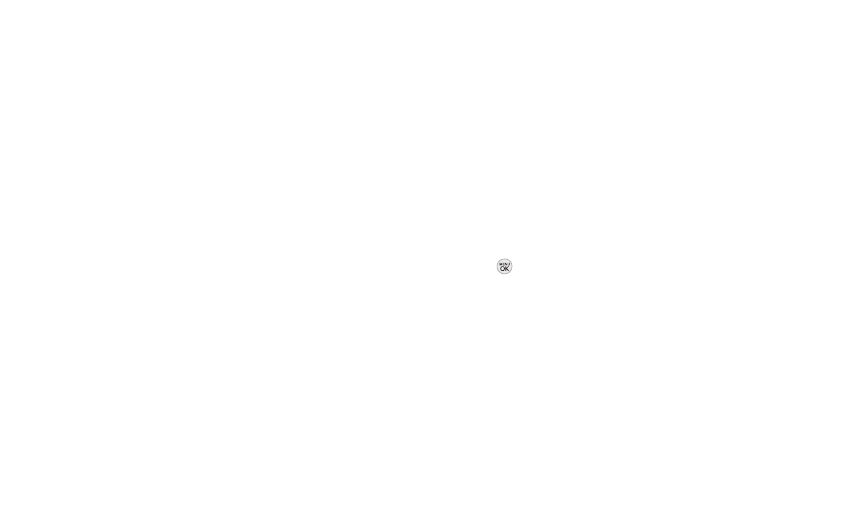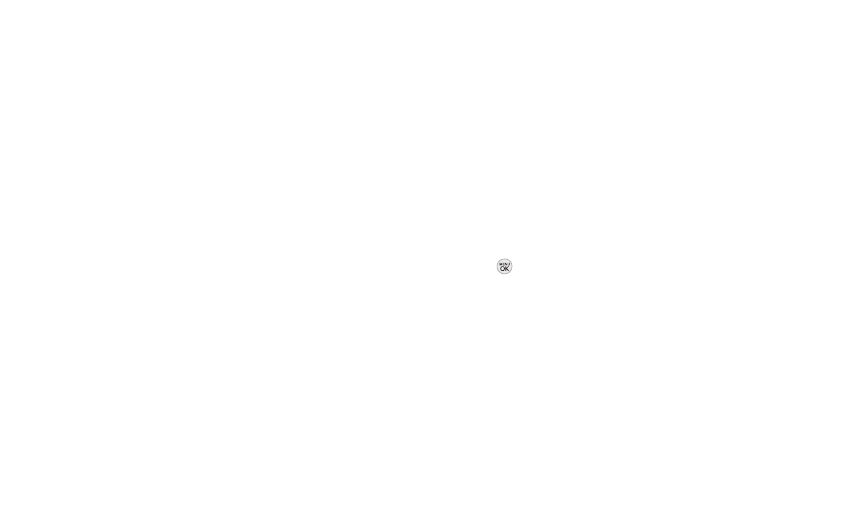
72 2G. Camera
Ⅲ
Assignto assign the picture to a phone task. Select
an option:
Ⅲ
Screen Saverto use the picture as a screen
saver.
Ⅲ
Picture IDto assign the picture to a contact or for
all calls.
Ⅲ
Deleteto delete the picture you just took.
Ⅲ
Go to Album to view the pictures stored in My
Photos.
Ⅲ
Printto print the pictures. You can choose a
PictBridge-enabled printer (see page 77), or use a
Bluetooth-enabled printer (for more information
on Bluetooth, see page 80).
Ⅲ
Take New Pictureto return to camera mode to take
another picture.
Camera Mode Options
When the phone is in camera mode, press OPTIONS
(right softkey) to display additional camera options:
<PREVIEW TAB>
ⅷ
Color Toneto adjust the Color Tone by pressing the
navigation key up or down to select Normal, Black &
White, Negative, or Sepia. (The default setting is Normal.)
ⅷ
White Balanceto adjust the White Balance based on
changing conditions. Select from Auto, Tungsten,
Fluorescent,Sunny, Cloudy, or Manual (press the
navigation key left or right to select one of the options
from -5 to 5).
ⅷ
Resolution to select a picture's file size
[1.3M(960x1280), Med(480x640), or Low(240x320).]
ⅷ
Quality to select the picture quality setting (Fine,
Normal, or Economy).
ⅷ
Fun Framesto take a picture in a fun frame.
ⅷ
Brightness to select Auto orManualbrightness control.
If you select Manual, press the navigation key right
(increase) or left (decrease) to select a setting, and
press or DONE (left softkey) to apply the selected
setting.
<OTHERS TAB>
ⅷ
Self Timerto activate the camera’s timer. (See
“Self-timer” on the next page.)
ⅷ
Shutter Soundto select a shutter sound (Shutter, Say
Cheese , Ready 123, Smile or Off).
ⅷ
Status Bar to select a status bar (On or Off).
ⅷ
Night Mode to activate the night mode (On or Off).