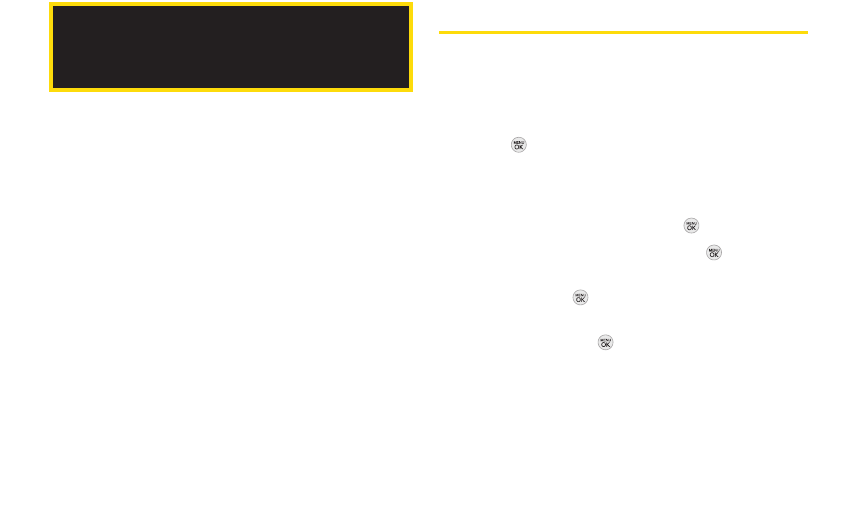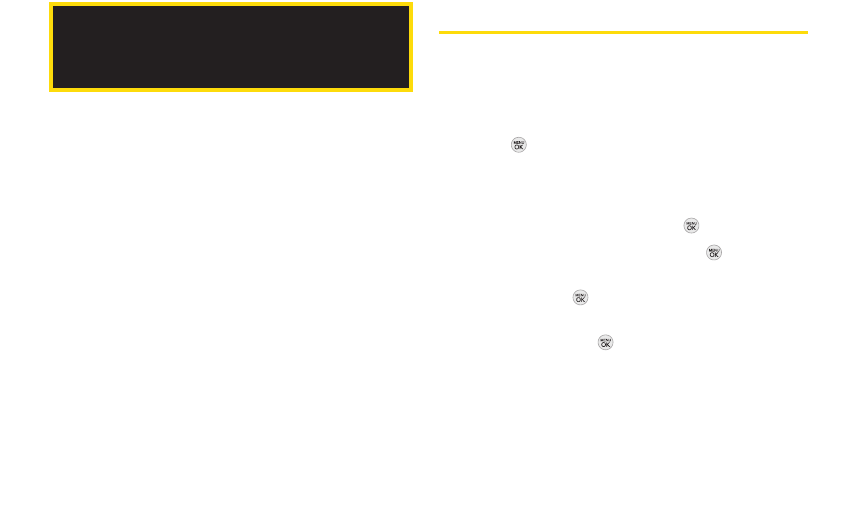
52 2D. Contacts
ࡗ
Adding a New Contacts Entry (page 52)
ࡗ
Saving a Phone Number (page 53)
ࡗ
Contacts Entry Options (page 53)
ࡗ
Editing a Contacts Entry (page 54)
ࡗ
Adding a Number to a Contacts Entry (page 54)
ࡗ
Editing a Contacts Entry’s Numbers (page 55)
ࡗ
Assigning Speed Dial Numbers (page 55)
ࡗ
Selecting a Ringer Type for an Entry (page 56)
ࡗ
Assigning a Picture to an Entry (page 57)
ࡗ
Finding Contacts Entries (page 57)
ࡗ
Secret Contacts Entries (page 58)
ࡗ
Dialing Sprint Services (page 58)
ࡗ
Wireless Backup (page 59)
Adding a New Contacts Entry
Your phone can store up to 600Contacts entries.
Contacts entries can store up to a total of 7phone
numbers, and each entry’s name can contain 64
characters.
1. Press > Contacts > Add New.
– or –
Press CONTACTS(right softkey) > Add New.
2. Highlight New Contactand press .
3. Enter a name for the entry and press.
4. Highlight [Add Number], enter the phone number,
and then press .
5. Highlight a label field (Mobile, Home, Work, Pager, Fax,
orOther) and press .
6. Scroll down to additional fields and enter or edit
information as desired.
7. Press DONE(left softkey).
2D. Contacts