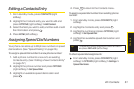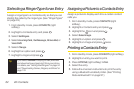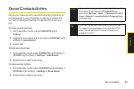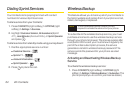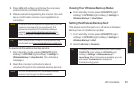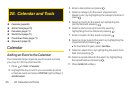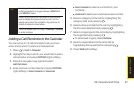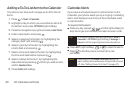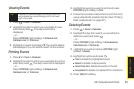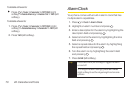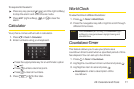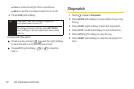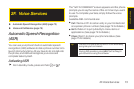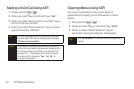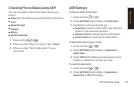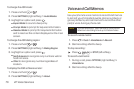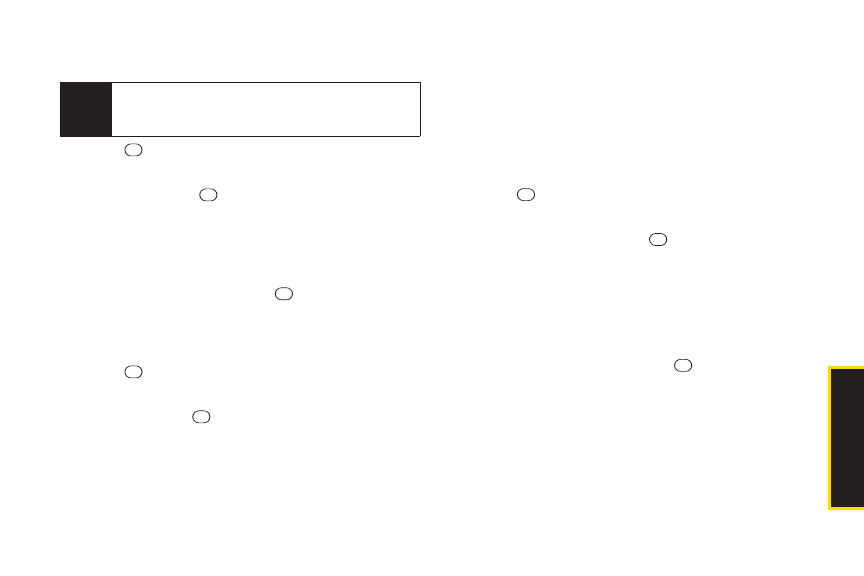
2E. Calendarand Tools 69
Viewing Events
1. Press >Tools > Calendar.
2. Highlight the day forwhich you would like to view
events and press . The day’s event list is
displayed.
–or–
Press OPTIONS (right softkey) > Schedule List,
Call Alarm List, orTo Do List.
3. Highlight an event and press .The event’s details
are displayed. Youcan edit the event on this screen.
Printing Events
1. Press >Tools > Calendar.
2. Highlight the day forwhich you would like to print an
event and press .The day’s event list is displayed.
– or –
Press OPTIONS (right softkey) >Schedule List,
Call Alarm List, orTo Do List.
3. Highlight an event you want to print and press
OPTIONS (right softkey)> Print.
4. Follow the onscreen instructions to print the entry
using a Bluetooth-enabled printer. (See “Printing
Data via Bluetooth”on page 97.)
Deleting Events
1. Press >Tools > Calendar.
2. Highlight the day from which you would like to
delete an event and press .
–or–
Press OPTIONS (right softkey) > Schedule List,
Call Alarm List, orToDo List.
3. Highlight an event and press OPTIONS (right
softkey)> Delete.
4. Highlight an option and press .
Ⅲ
This to delete the highlighted event.
Ⅲ
Select to delete multiple events.
Ⅲ
All on This List to delete all events on the list.
Ⅲ
Completed to delete completed To Do List items.
5. Press YES (left softkey).
Tip
Days with scheduled events orcall reminders set
are indicated by a small triangle just to the lower
right of the date.
Calendar/Tools