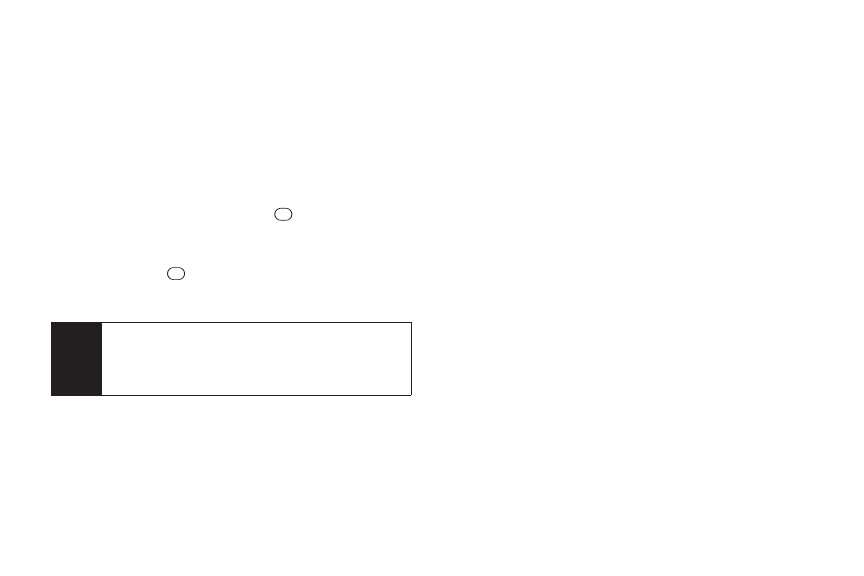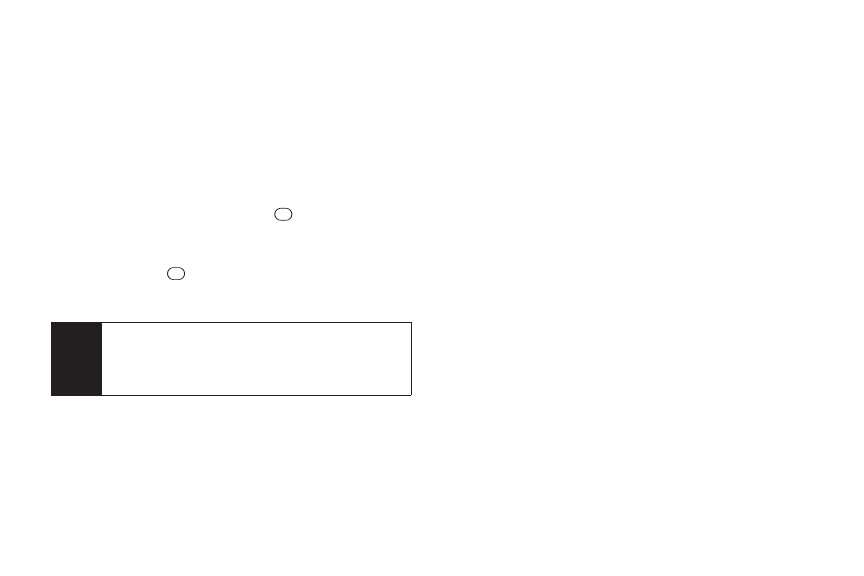
84 2G. Camera
ⅷ
Print to print pictures. You can choose whetherto order
prints forpickup at a retail store orto make yourown
prints using a PictBridge- orBluetooth-enabled
printer.
ⅷ
Post to Services to access available services. Select
Update to display the latest services.
ⅷ
Set as to select from these options:
Ⅲ
Picture ID to assign the picture to a Contacts entry.
Highlight an entry and press twice to assign
the picture.
Ⅲ
Screensaver to assign the picture as a screen
saver. Press to assign the picture.
ⅷ
Delete to delete pictures. Select This, Selected, orAll.
ⅷ
Details/Edit to edit ordisplay details relating to your
pictures.
Ⅲ
Text Caption to edit the selected picture’s caption.
Ⅲ
Special Effects to select from Fun Frames, ColorTone,
Fun Stamps, orRotate.
Ⅲ
Resize to resize the selected picture. Select
Medium-640x480 orLow-320x240.
Ⅲ
Trimming to crop the selected picture.
Ⅲ
Picture Info to display information such as the
picture’s caption, time/date, and size.
Ⅲ
Full Screen to display the selected picture
fullscreen.
ⅷ
Slideshow to view yourpictures in slideshow mode
(only available when you save two ormore pictures to
the folder).
ⅷ
Album List to display the album list.
ⅷ
Camera Mode to activate camera mode.
Note
Deleting pictures will free up memory space in your
phone to enable you to take more pictures. Once
deleted, you cannot upload pictures to your online
Sprint Picture Mail account.