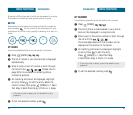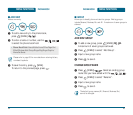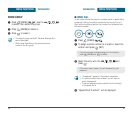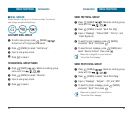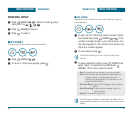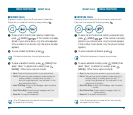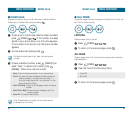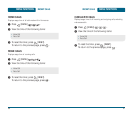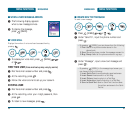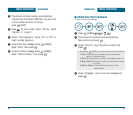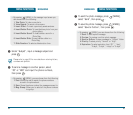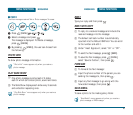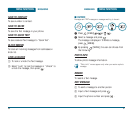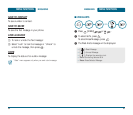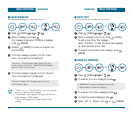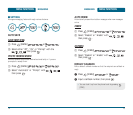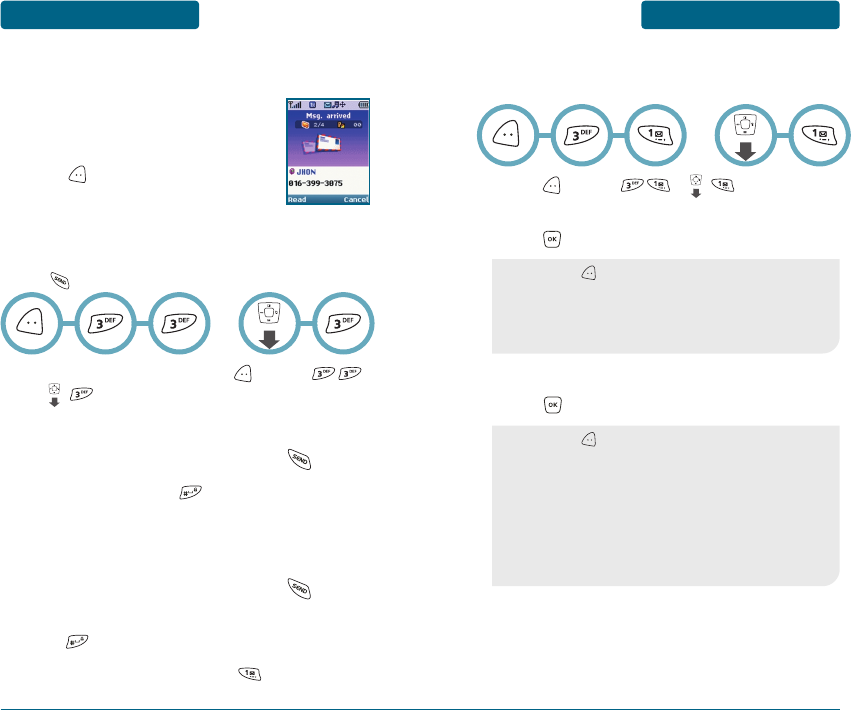
MESSAGING
MENU FUNCTIONS
■
CREATE NEW TEXT MESSAGE
To send a new message:
Press [MENU] or .
Under “Send To”, input the phone number and
press .
Under “Message”, input a new text message and
press .
59
•
By pressing [MENU], you can choose from the following:
1. Find: Search for a phone number stored in the
phone book.
2. Save: Stores the phone number the message was sent to.
3. Msg. Group: Select all the phone numbers in a group.
MENU FUNCTIONS
MESSAGING
■
WHEN A NEW MESSAGE ARRIVES
The following display appears
when a new message arrives.
To display the message,
press [READ].
■
VOICE MAIL
Displays the number of voice mails and accesses them by
pressing .
To access your voice mail, press [MENU]
or .
FIRST TIME USER (Voice mail set-up may vary by carrier)
Dial Voice mail access number and press .
At the recording, press .
Follow the voice tutorial to set up your account.
EXISTING USER
Dial Voice mail access number and press .
At the recording, enter your 4 digit password, then
press .
To listen to new messages, press .
58
•
By pressing [MENU], in the message input screen you
can choose from the following:
1. Insert Quick Text: Inserts previously saved sentences.
2. Insert Sound: Inserts sound in a Text Msg.
3. Insert Picture: Inserts a photo in a Text Msg.
4. Insert Animation: Inserts Animation in a Text Msg.
5. Save to Quick Text: Save to Quick Text function saves
the written sentences to the Quick
Text list.
OR
OR
ᕡ
ᕢ
ᕡ
ᕢ
ᕣ
ᕡ
ᕡ
ᕢ
ᕣ
ᕣ
ᕢ
ᕡ