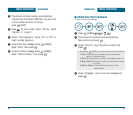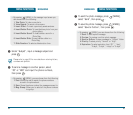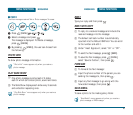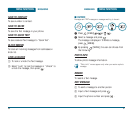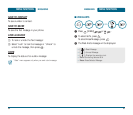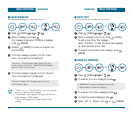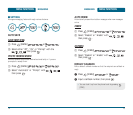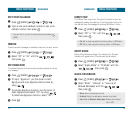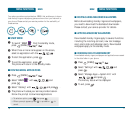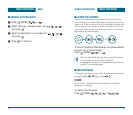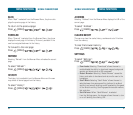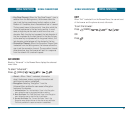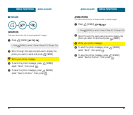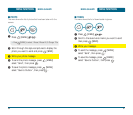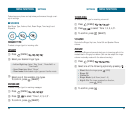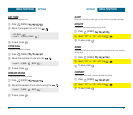BREW
MENU FUNCTIONS
■
DOWNLOADING MELODIES/WALLPAPERS
Before downloading melody ringers and wallpapers,
you need to download the dedicated downloader.
Please contact your service provider for details.
■
APPLYING MELODIES/WALLPAPERS
Downloaded melody ringers apply to several functions
including the incoming call alert, new text message
alert, alarm clock and scheduler alarm. Downloaded
wallpapers apply to the standby mode.
■
CHECKING DATA FOLDER MEMORY
Downloaded melody ringers, wallpapers and applications are saved
to the data folder in your phone.
Press [MENU] or .
Select “Settings” with and
press .
Select “Manage Apps -> System Info” with
and press .
The memory status will be displayed.
To exit, press .
77
MENU FUNCTIONS
BREW
Your phone provides a unique feature -BREW- that enables you to down-
load melody ringers, wallpapers, games and more from your network to
your phone. Please contact your service provider for the availability of
these services.
■
START BREW
To launch “BREW ” from the standby mode,
press [MENU] or .
When three or more icons appear on the screen,
select an application with the .
To start the application, press .
To end the application, press .
The phone will return to the standby mode.
■
DOWNLOADING APPLICATIONS
Press [MENU] or .
Select “BREW ” with and
press .
Select “Catalog” with and press .
The phone will access your service provider’s server.
Follow the prompt to download applications.
76
OR
•
To select an option, press then press .
•
When a prompt appears, press to proceed or to
cancel.
ᕡ
ᕢ
ᕣ
ᕤ
ᕡ
ᕢ
ᕣ
ᕤ
ᕡ
ᕢ
ᕣ
ᕤ