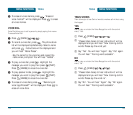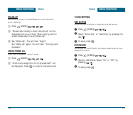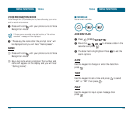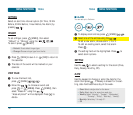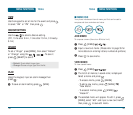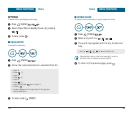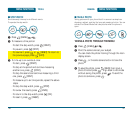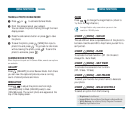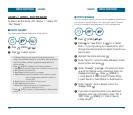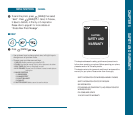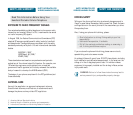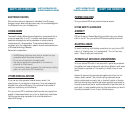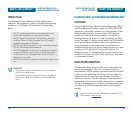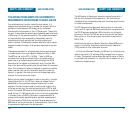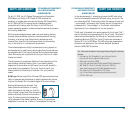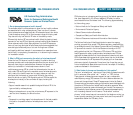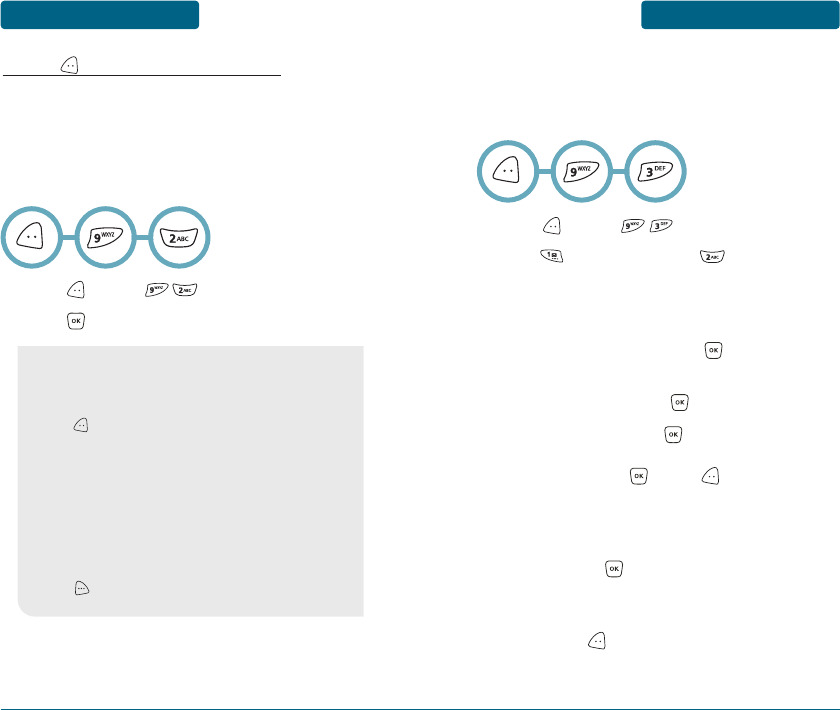
CAMERA
MENU FUNCTIONS
131
MENU FUNCTIONS
CAMERA
UNDER [MENU] - SHUTTER SOUND
To select a shutter sound. (Off / Shutter 1 / “Ready 123”
/ Say “Cheese”)
■
PHOTO GALLERY
Your phone enters Review Mode after taking a photo.
Press [MENU] .
Press to select a photo.
130
•
In Review Mode you can view all the pictures you have
taken, store selected images in your phone, send pictures to
the Online Album, delete images and access additional
photo options.
•
Press [MENU] to display the following options :
1. Thumbnail: To switch the display from full-screen to thumbnail view.
2. Edit Title: Edit the photo’s title.
3. Send Photo: Upload the photo to a message.
4. Assign Picture: Assigns the selected photo to display for specific
tasks. (Wallpaper/Screen Saver/Picture Caller ID/
Incoming Call).
5. Erase: Erase the current photo from your phone.
6. View Lists: Displays all photos.
7. Photo Info: Displays information on the selected photo,
such as title, date/time, size, etc.
•
Press [CAM] to return to Camera mode to take another
photo.
■
PHOTO MESSAGE
Once you’ve taken a photo, you can use the messaging capabilities of
your phone to instantly share it with family and friends. To send a
photo to a recipient’s email address or to their wireless phone:
Press [MENU] .
Press for “New Photo” or for a “Saved
Photo”. If you are looking for a saved photo, scroll
through the captured photos to select the photo you
want to send.
Highlight the photo and press .
Under “Send To”, enter the email address or mobile
phone number and press .
Under “Message”, press . The photo will come
up with the flashing cursor underneath. Enter the
message and press . Press [MENU] to
1. Voice Record, 2. Insert Q.Text, 3. Delete Photo,
4. Insert Sound, 5. Insert Slide or 6. Slide Duration.
Under “Subject”, enter a subject line for the
message. Press .
If you want to send the photo to any additional
recipients, enter their information under “CC” or
“BCC’. Press [MENU] to 1. Find, 2. Save or
3. Msg. Group.
ᕢ
ᕡ
ᕡ
ᕢ
ᕣ
ᕤ
ᕥ
ᕦ
ᕧ