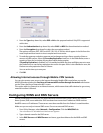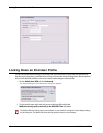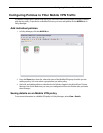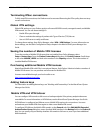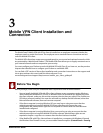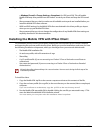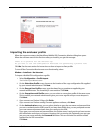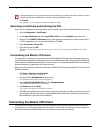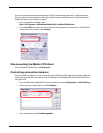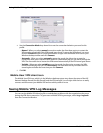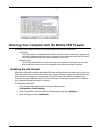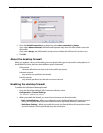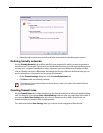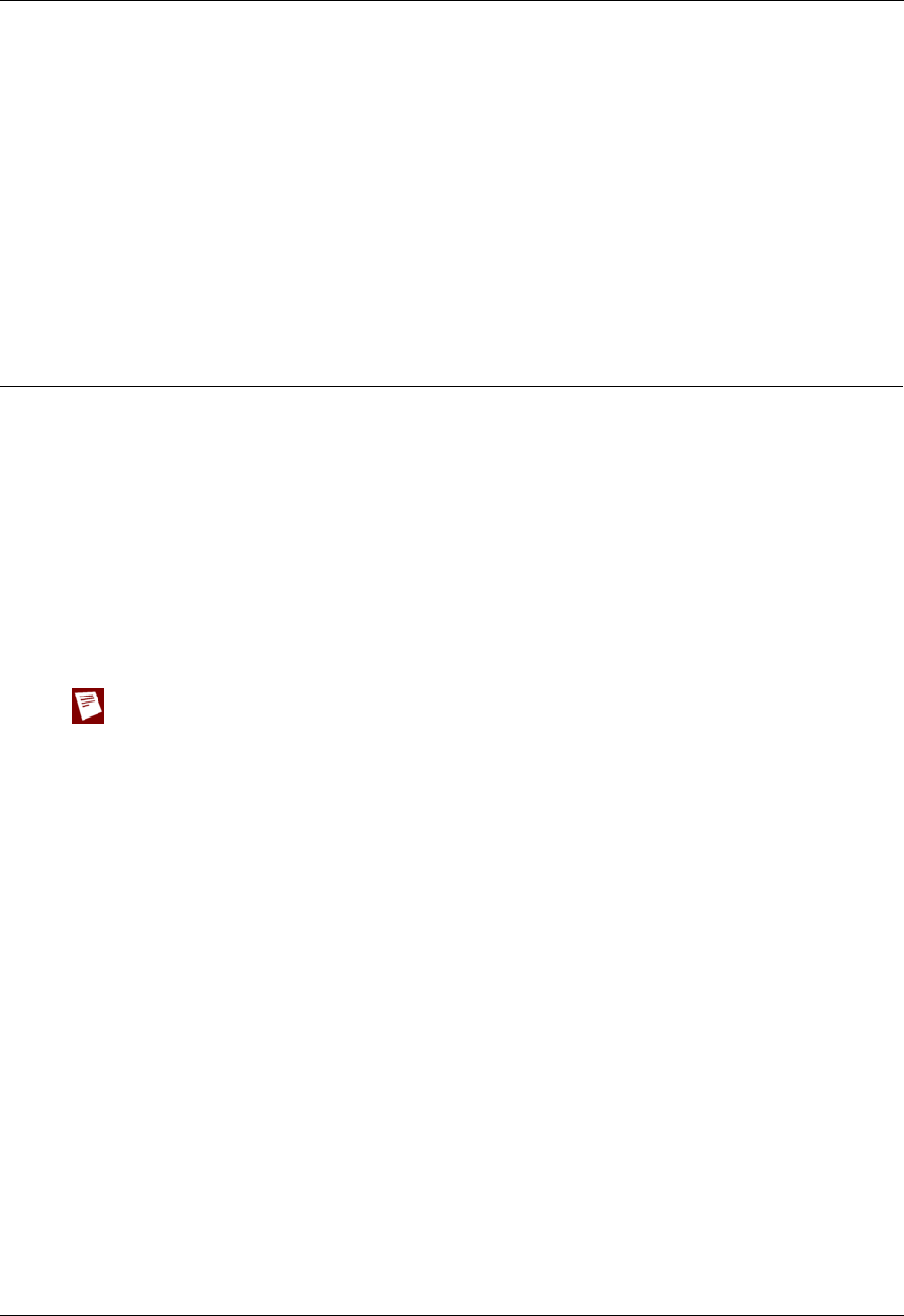
Installing the Mobile VPN with IPSec Client
24
Mobile User VPN
> Windows Firewall > Change Settings > Exceptions) for UDP port 4500. This will enable
Mobile VPN keep-alive packets from the Firebox® to reach your client and keep the VPN tunnel
up.
• We recommend that you check to make sure all available service packs are installed before you
install the Mobile VPN client software.
• WINS and DNS settings for the Mobile VPN client are obtained in the client profile you import
when you set up your Mobile VPN client.
• We recommend that you do not change the configuration of any Mobile VPN client setting not
explicitly described in this documentation.
Installing the Mobile VPN with IPSec Client
The installation process consists of two parts: installing the client software on the remote computer
and importing the end-user profile into the client. Before you start the installation, make sure you have
the following installation components, which you should get from your network administrator:
• The Mobile VPN installation file
• An end-user profile, with a file extension of .wgx
• Shared Key
• A .p12 certificate file (if you are connecting to a Firebox® X Core or Peak and use certificates to
authenticate)
• User name and password (if you are connecting to a Firebox X Core or Peak and use Extended
Authentication)
Write the shared key down and keep it in a secure location. You must use it during the final steps of the
installation procedure.
To install the client:
1 Copy the Mobile VPN .zip file to the remote computer and extract the contents of the file.
2 Copy the end-user profile (the .wgx file) to the root directory on the remote (client or employee)
computer.
If you use certificates to authenticate, copy the .p12 file to the root directory as well.
3 Run the Mobile VPN executable file by double-clicking the .exe file you extracted in step 1. This
starts the WatchGuard Mobile VPN Installation wizard.
You must restart your computer when the installation wizard completes.