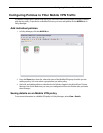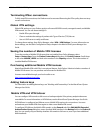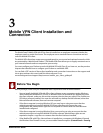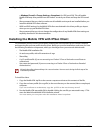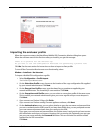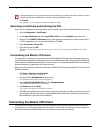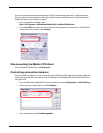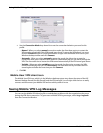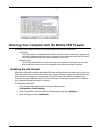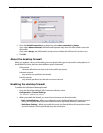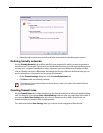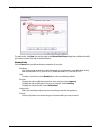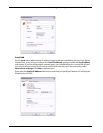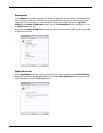Administrator Guide 27
Connecting the Mobile VPN Client
Start your connection to the Internet through a Dial-Up Networking connection or LAN connection.
Then, use the instructions below or select your profile, connect, and disconnect by right-clicking the
Mobile VPN icon on your Windows toolbar.
1 From your Windows desktop, select
Start > All Programs > WatchGuard Mobile VPN > Mobile VPN Monitor.
2 From the Profile drop-down list, select the name of the profile you created for your Mobile VPN
connections to the Firebox. Click Connect
Disconnecting the Mobile VPN client
From the Mobile VPN Monitor, click Disconnect.
Controlling connection behavior
For each profile you import, you can control the action the Mobile VPN client software takes when the
VPN tunnel goes down for any reason. To set the behavior of the Mobile VPN client when the VPN tun-
nel goes down:
1 From the WatchGuard Mobile VPN Connection Monitor, select Configuration > Profile Settings.
2 Select the name of the profile and click Configure.
3 From the left pane, select Line Management.