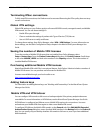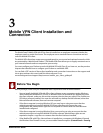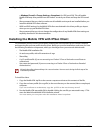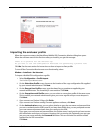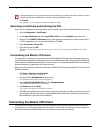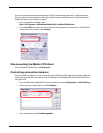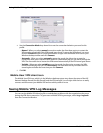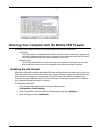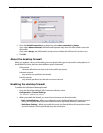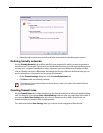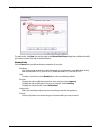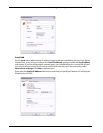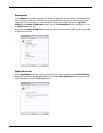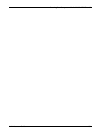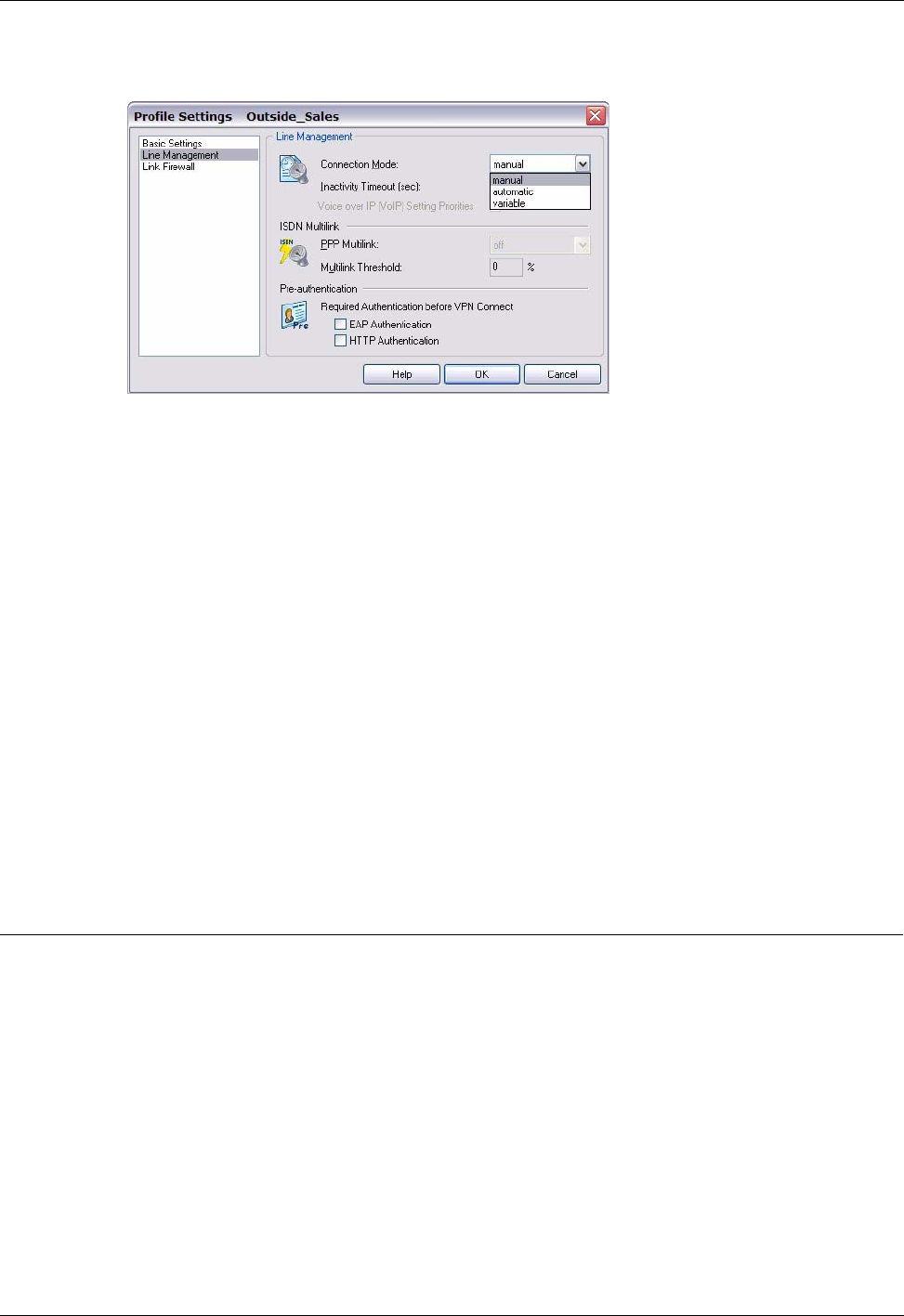
Seeing Mobile VPN Log Messages
28
Mobile User VPN
4 Use the Connection Mode drop-down list to set the connection behavior you want for this
profile.
- Manual - When you select manual connection mode, the client does not try to restart the
VPN tunnel automatically if the VPN tunnel goes down. To restart the VPN tunnel, you must
click the Connect button in Connection Monitor or right-click the Mobile VPN icon on your
Windows desktop toolbar and click Connect.
- Automatic - When you select automatic connection mode, the client tries to start the
connection when your computer sends traffic to a destination that you can reach through the
VPN. The client also tries to restart the VPN tunnel automatically if the VPN tunnel goes down.
- Variable - When you select variable connection mode, the client tries to restart the VPN
tunnel automatically until you click Disconnect. The client does not try to restart the VPN
tunnel again until after the next time you click Connect.
5 Click OK.
Mobile User VPN client icon
The Mobile User VPN icon, which is in the Windows desktop system tray, shows the status of the full
featured desktop firewall, the link firewall, and the VPN network. You can right-click the icon to easily
connect and disconnect your Mobile VPN and see which profile is in use.
Seeing Mobile VPN Log Messages
You can use the Mobile VPN client log file to troubleshoot problems with the negotiations that occur
during the VPN client connection. To get access to Mobile VPN log messages, select Log > Logbook
from the Connection Monitor.