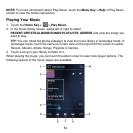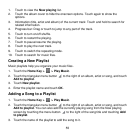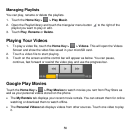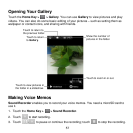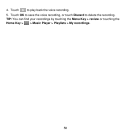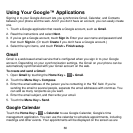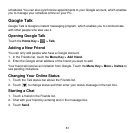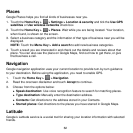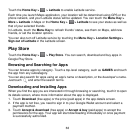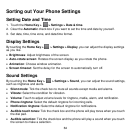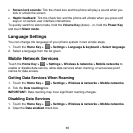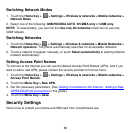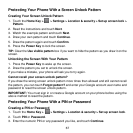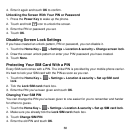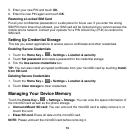62
Places
Google Places helps you find all kinds of businesses near you.
1. Touch the Home Key > > Settings > Location & security and tick the Use GPS
satellites or Use wireless networks check box.
2. Touch the Home Key > > Places. Wait while you are being located. Your location,
when found, is shown on the screen.
3. Select a business category and the information of that type of business near you will be
displayed.
NOTE: Touch the Menu Key > Add a search to add new business categories.
4. Touch a result you are interested in and check out the details and reviews about that
place. You can also see the place on Google Maps, find out how to get there, or give
that business a call.
Navigation
Google navigation application uses your current location to provide turn-by-turn guidance
to your destination. Before using the application, you need to enable GPS.
1. Touch the Home Key > > Navigation.
2. Read the onscreen disclaimer and touch Accept to continue.
3. Choose from the options below:
Speak destination: Use voice recognition feature to search for matching places.
Type destination: Manually enter the destination address.
Contacts: Get directions to the address stored in your Contacts.
Starred places: Get directions to the places you have starred in Google Maps.
Latitude
Google’s Latitude service is a social tool for sharing your location information with selected
friends.