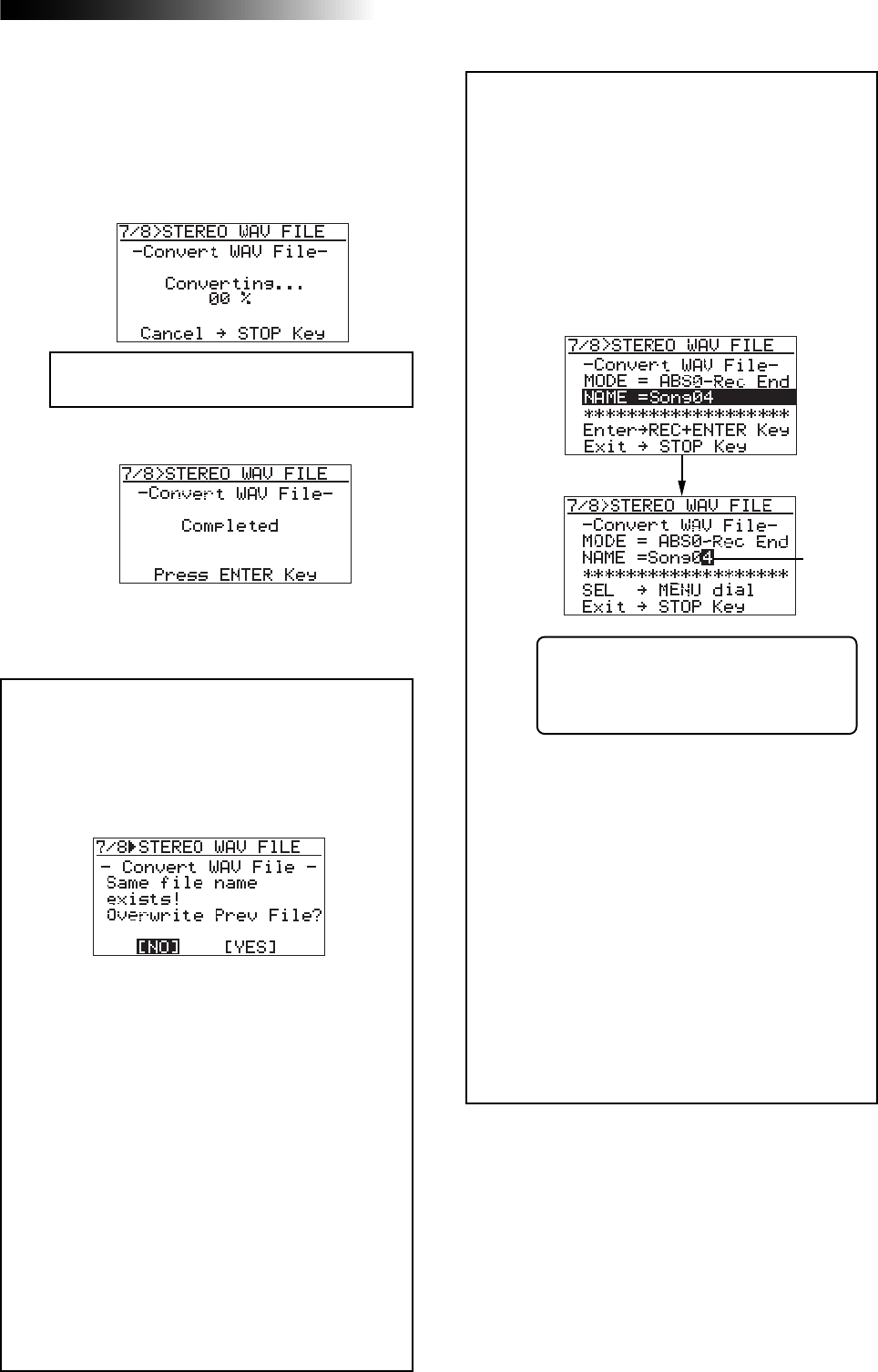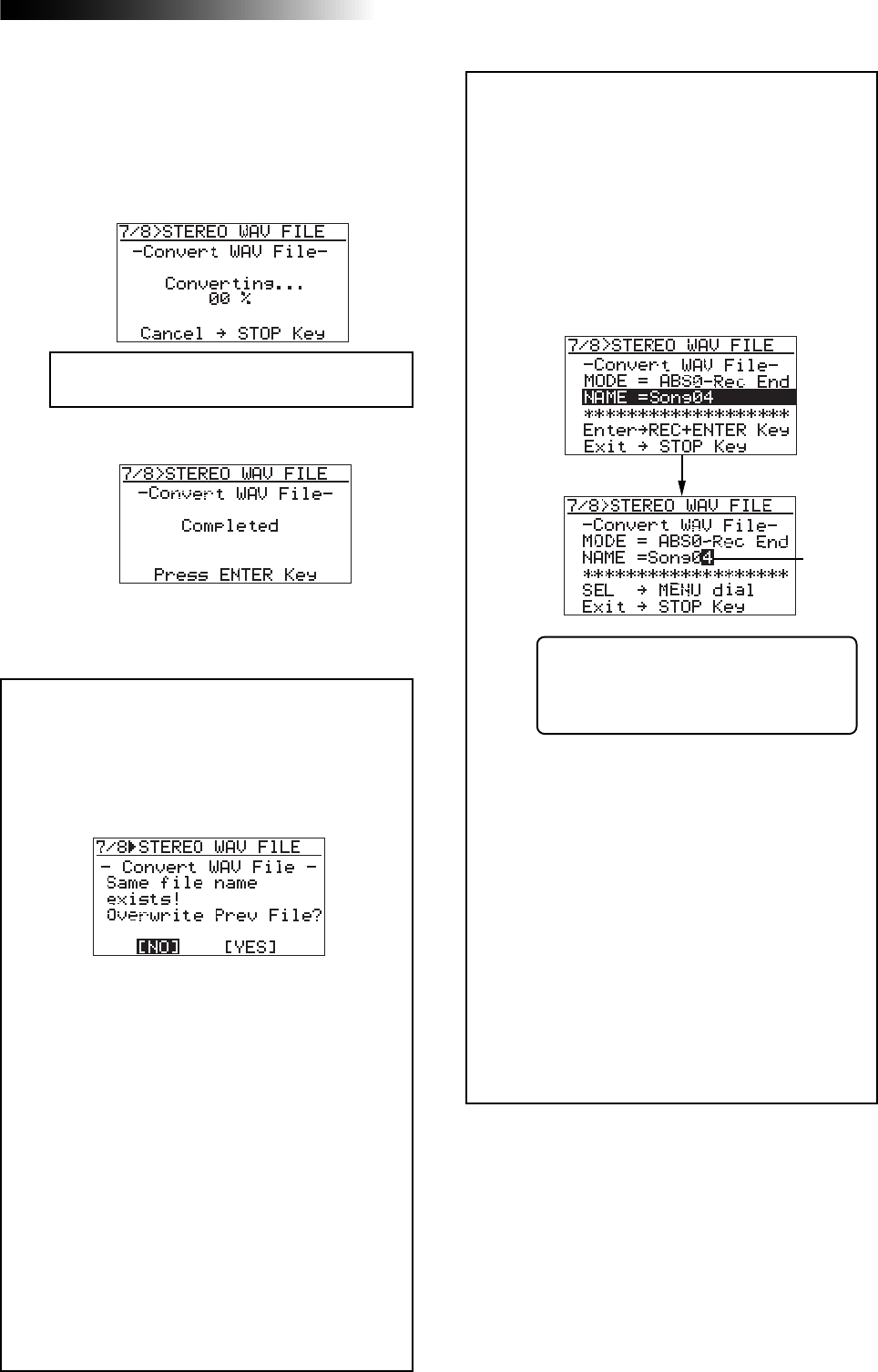
91
MR-8HD Owner’s Manual (Data export to a personal computer)
5) Press the [MENU/ENTER] knob.
The MR-8HD quits the conversion function and
the display returns to the home screen.
<Editing a file name>
You can edit a file name by the following
procedure.
2) Enter a new name using the character
entry keys.
Pressing a different character entry key
automatically moves the cursor right.
If two successive characters are assigned
to the same character entry key, rotate
the [MENU/ENTER] knob after selecting
the first character to move the cursor
right.
<Note>:
If you convert data with the same name
as previously converted data, the following
screen appears on the display.
This screen warns you that the WAV file with
the same name already exists and asks you to
carry out the conversion by overwriting the ex-
isting file or cancel the conversion.
If you carry out the conversion by overwriting
the existing file, rotate the [MENU/ENTER] knob
to move the cursor to "[YES]", and press the
[MENU/ENTER] knob.
If you do not want to overwrite the existing file,
rotate the [MENU/ENTER] knob to move the cur-
sor to "[NO]", then press the [MENU/ENTER]
knob. The display returns to show the screen
for editing the file name, so you can enter a dif-
ferent file name and then carry out the conver-
sion.
If you want to cancel the conversion when the
screen above is shown, rotate the [MENU/ENTER]
knob to move the cursor to "[NO]" and press the
[MENU/ENTER] knob to show the screen for ed-
iting the file name, and then press the [7-8>STE-
REO WAV FILE] key to quit the conversion func-
tion.
3) After entering a new name, press the
[MENU/ENTER] knob.
Then, by pressing the [MENU/ENTER] knob while
holding down the [RECORD] key to carry out the
WAV file conversion.
While the rightmost character is flash-
ing, pressing the [UNDO/REDO]/[DE-
LETE] key repeatedly deletes the cur-
rent file name.
When the conversion is completed, the display
shows "Completed!".
Flashing
<Note>:
If you cancel the conversion in the
middle, no file (incomplete file) is created.
4) Press the [MENU/ENTER] knob while holding
down the [RECORD] key.
The file conversion starts and the percent
number on the screen counts up as the
conversion progresses.
To cancel the conversion in the middle, press
the [STOP] key.
1) After selecting the range of track data to be
converted, rotate the [MENU/ENTER] knob
to move the cursor to "Name" and press the
[MENU/ENTER] knob.
The rightmost character of the file name
starts flashing.
You can now start editing.