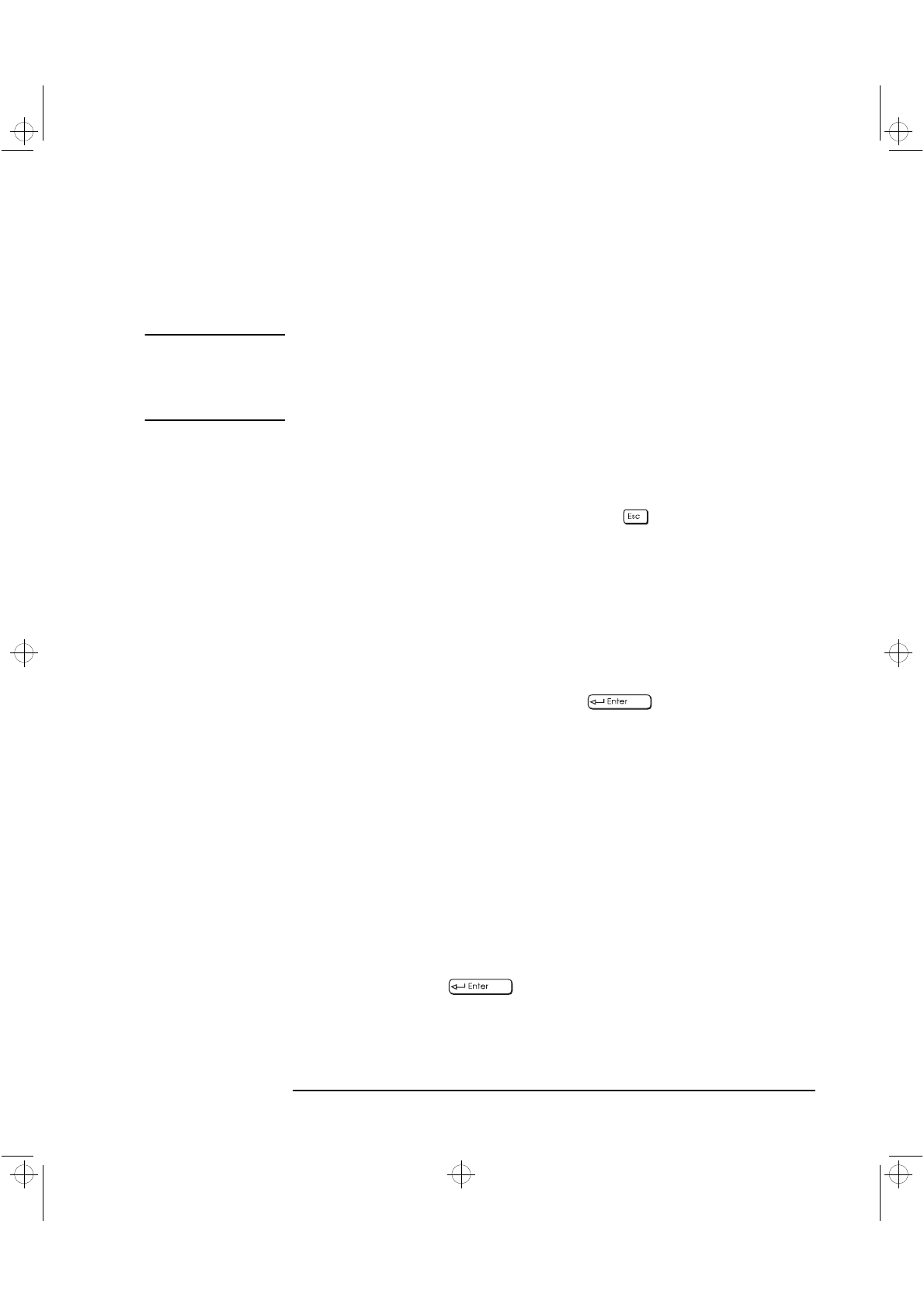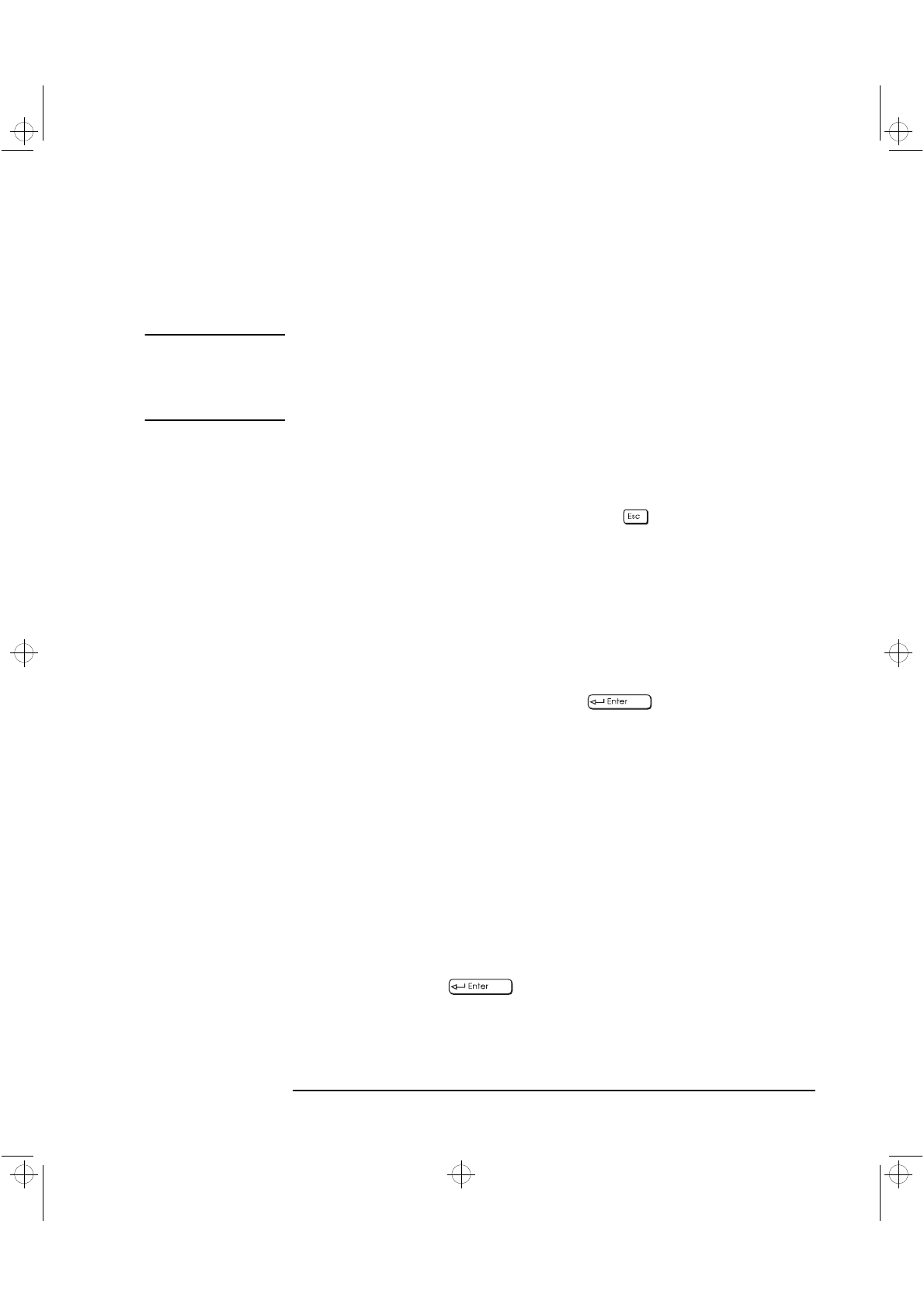
English 125
4 Technical Information
Using the ArrayConfig Program
Using Custom Setup
To create an array using Custom Setup, you will need to do
the following:
NOTE You can also perform most of these advanced options with the HP RAID
Device Manager once you’ve completed the installation and the HP
RAID Device Manager has been installed. Refer to the HP RAID Device
Manager’s online Help for more information on using this utility.
1 Insert the ArrayConfig diskette in drive A and reboot your
computer. Wait until ArrayConfig starts automatically.
2 Read the text that appears on the initial ArrayConfig screens. Press
any key to view the next screen, or press to return to the
previous screen.
3 When you see the Setup Type Selection Menu, select
Custom Setup.
Then wait while ArrayConfig scans your system for information
about your host adapter and SCSI devices.
4 When the Main Menu appears, select
Disk Array Operations.
5 Select
Create New Array from the Disk Array Operations menu.
6 Type a name for the array and press . The name can be up
to 15 characters long and can include spaces and any other printable
characters.
7 Select an array type from the following options:
•
RAID 0: Data is striped across the disks in a RAID 0 array,
allowing for faster data input and output than a single disk.
RAID 0 arrays do not store redundant data; if any disk in the array
fails, all data is lost.
•
RAID 1: Data is mirrored on one pair of disks. If one disk fails, data
is still safe. The actual usable data capacity of the array equals
half the available disk space.
8 Type the number of drives you want in the array, not including spare
drives, and press . The number of drives available for
assignment is listed on the screen. (You will not be prompted for the
number of drives if you are creating a RAID 1 array, because RAID 1
arrays have two drives by definition.)
crystal.bk : cryst-4.fb4 Page 125 Monday, March 23, 1998 4:09 AM