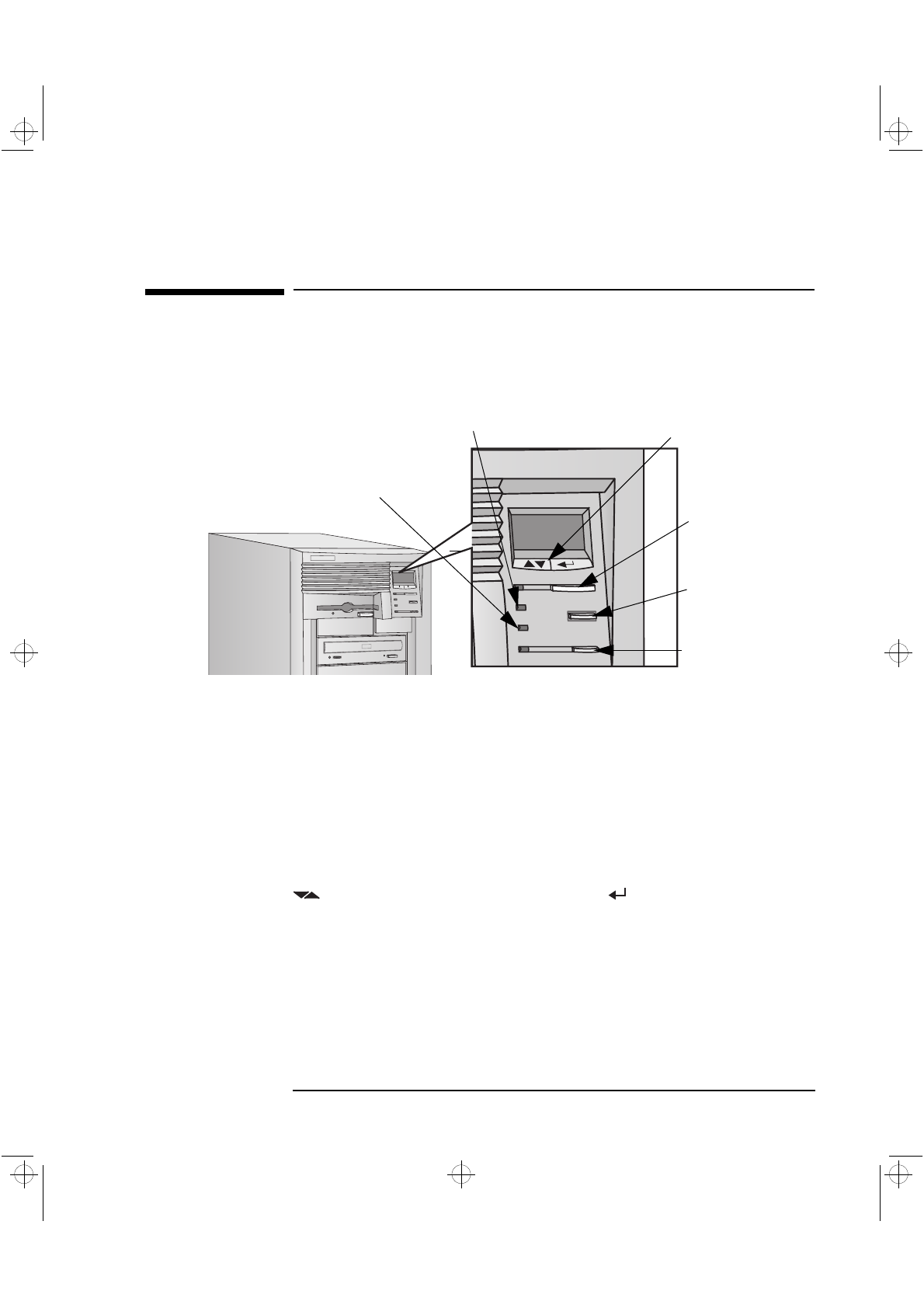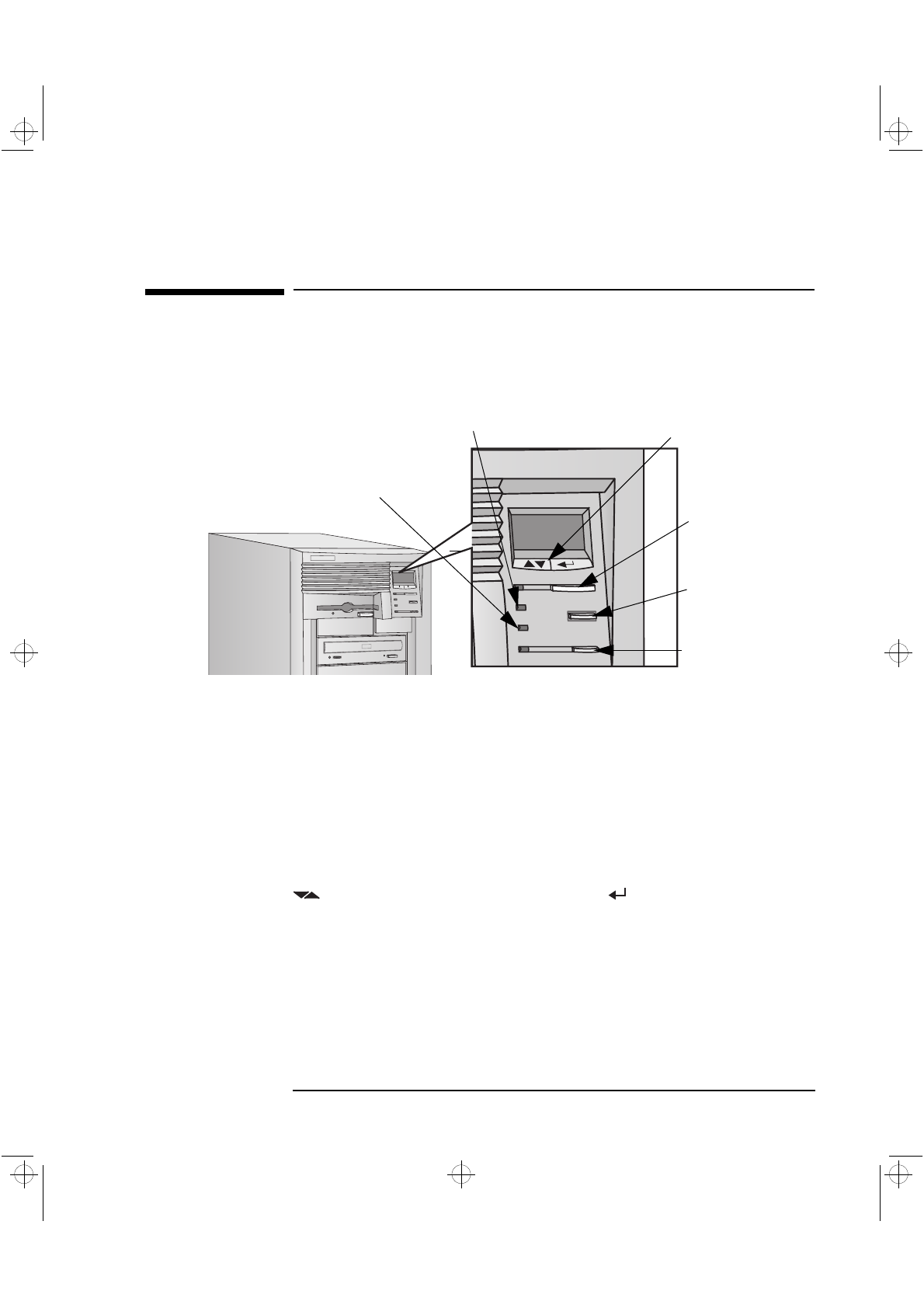
English 9
1 Setting Up and Using Your PC Workstation
Your PC Workstation’s Hardware Control Panel
Your PC Workstation’s Hardware Control Panel
The hardware control panel is located on the front of your
PC Workstation.
PC Lock Button
With HP Lock installed, you can use this button to prevent
unauthorized access of your PC Workstation during your absence. Your
applications will remain active. You unlock the PC Workstation by
entering a password (refer to “Setting Passwords” on page 18).
HP MaxiLife and it’s
Liquid Crystal Display
(LCD)
HP MaxiLife and it’s LCD helps you diagnose problems with your PC
Workstation and provides system information you may need to obtain
support. Press one of the LCD control buttons to display the menu. Use
to scroll through the menu items and to select the item
required. For more information on using the LCD, refer to “Using HP
MaxiLife to Diagnose Problems” on page 75.
Network Activity Light
This light glows/flickers when your PC Workstation is accessing
the network.
Hard Disk Activity Light
This light glows/flickers when your hard disk drive is being accessed.
Power On/Off Button
and LED
Reset Button
PC Lock Button
and LED
Network Activity Light
Hard Disk Activity Light
LCD Control Buttons
crystal.bk : cryst-1.fb4 Page 9 Monday, March 23, 1998 4:09 AM