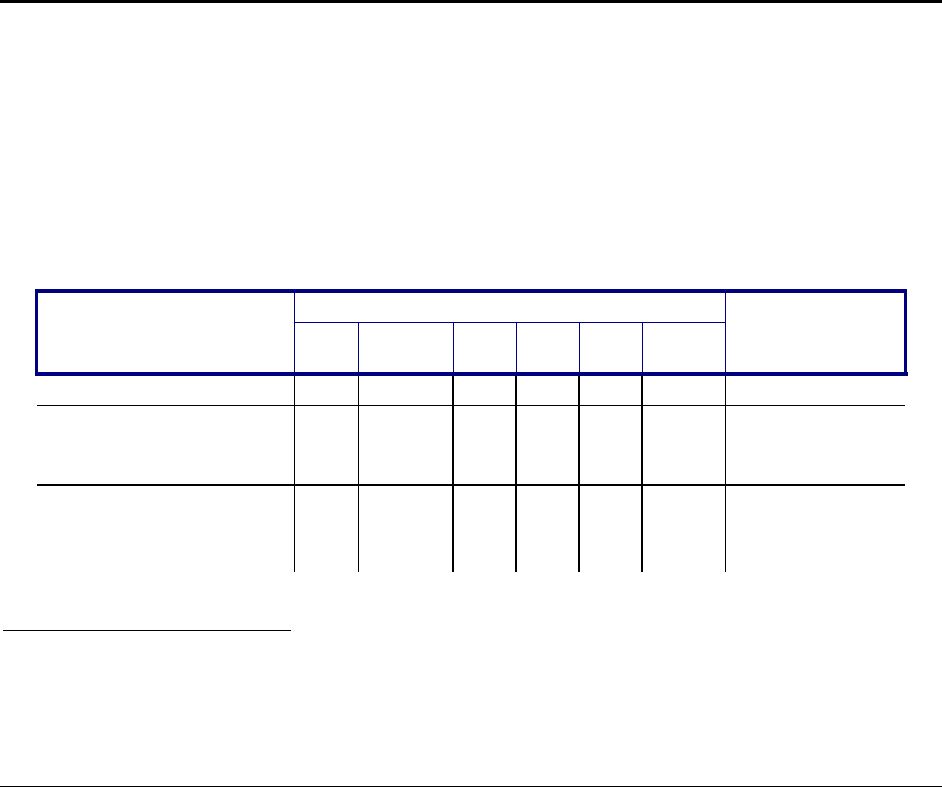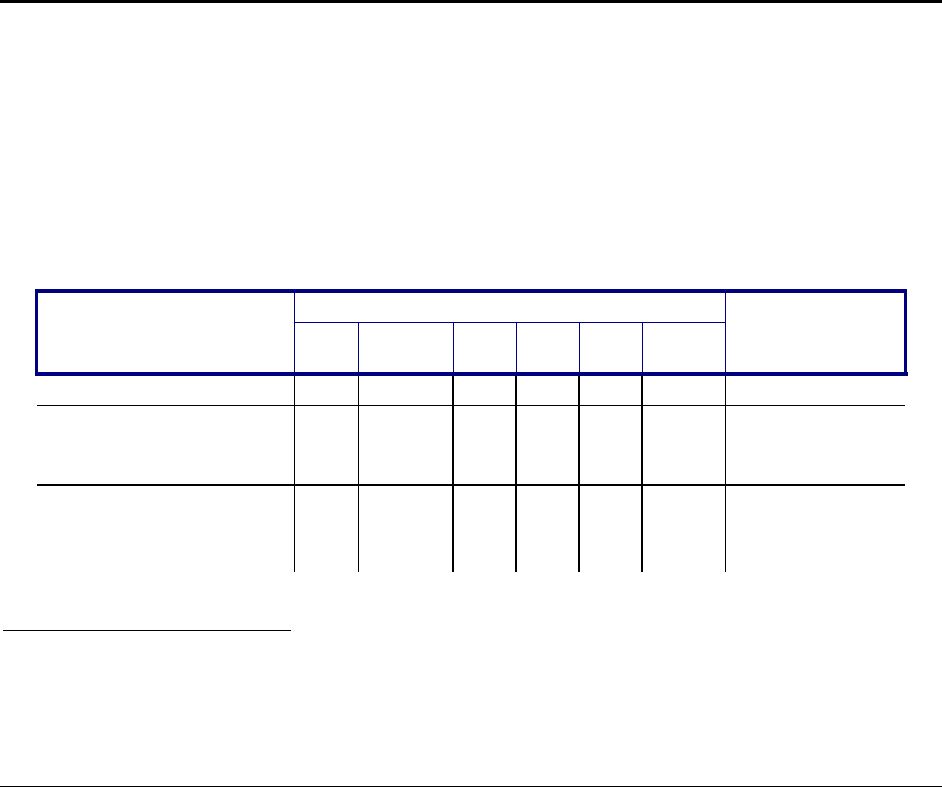
E-EQ-MX7OGWW-C MX7 User’s Guide
Appendix A Key Maps
Introduction
Remember :
“Sticky” keys are also known as “second” function keys.
Ctl/Ctrl, Alt, Shft, Blue and Orange keys are “sticky keys”. Sticky keys do not need
to be held down before pressing the next (or desired) key. It is valid to use
combined modifiers on specific keys.
Note: The key mapping in this appendix relates to the physical keypad. See section titled “Input Panel” for the
Virtual (or Soft) Keypad used with the stylus.
55-Key Alphanumeric Keymaps
ANSI / CE Keypad
When using a sequence of keys that includes a sticky key, press the sticky key first, release it, then press the rest of
the key sequence.
When using a sequence of keys that includes the Orange or Blue keys, press the color key first then the rest of the
key sequence.
Alphabetic keys default to lower case letters. Press the Shft key, then the alphabetic key for an uppercase letter.
When the computer boots, the default condition of Caps (or CapsLock) is Off. The Caps (or CapsLock) condition
can be toggled with Blue plus Tab key sequence.
Press These Keys and Then …
To Get This MX7 Key /
Function
Blue Orange Ctl Alt Shft
Caps
Lock
Press This Key
Power / Suspend Power
1
Field Exit (default
VK_PAUSE)
MAP=Mappable
MAP MAP MAP Diamond#1
Volume Adjust Mode
x
x
Scan Key
2
or
V
1
Tapping the Power key when in any sticky mode (Blue, Orange, Shift, etc) either turns the device On (when Off)
or places it in Suspend (when active).
2
Orange+Scan (and Blue+V) enters Volume Adjust Mode. Use Up Arrow and Down Arrow to adjust volume.
Press any other key but Up Arrow or Down Arrow to exit Adjust Mode.