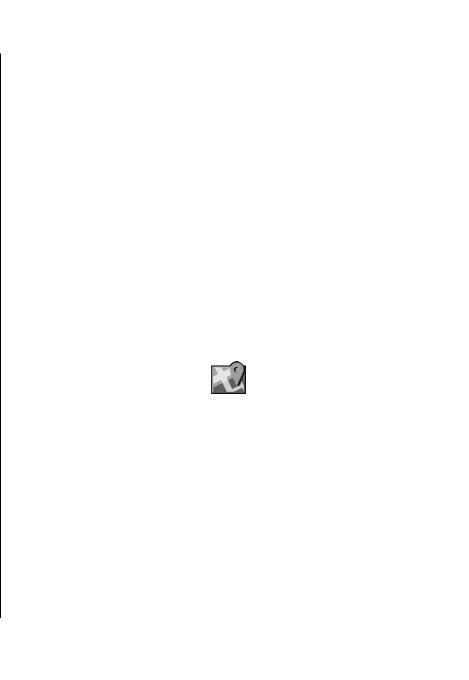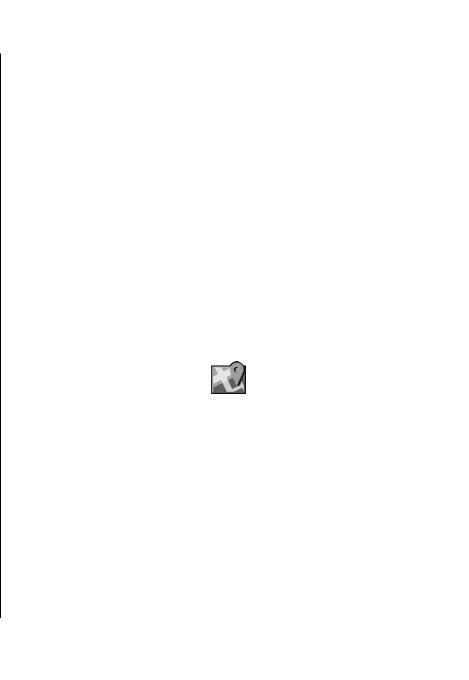
With GPS data, you can view your current location, find
your way to a desired location, and track distance.
Select Navigation to view navigating information to
your trip destination, Position to view positioning
information about your current location, or Trip dist.
to view your travelling information such as the
distance and duration you have travelled, and your
average and maximum speeds.
The application must receive positioning information
from at least four satellites to be used as a travelling
aid.
The trip meter has limited accuracy, and rounding
errors may occur. Accuracy can also be affected by
availability and quality of GPS signals.
Use GPS data
To check the signal strength of the satellites that
provide the positioning information necessary for
navigation, open any of the three views and select
Options > Satellite status.
To set a landmark or location as the destination of your
trip, select Navigation > Options > Set
destination. You can also enter the destination
latitude and longitude coordinates.
To remove the destination set for your trip, select
Navigation > Options > Stop navigation.
To save your current position as a landmark, select
Navigation or Position, and Options > Save
position.
To activate the trip meter, select Trip distance >
Options > Start. To stop the trip meter, select
Options > Stop.
To reset all fields and start calculating the trip again,
select Trip distance > Options > Restart.
To change the measuring system in use, select
Options > Settings > Measurement system >
Metric or Imperial.
To enter the altitude calibration to correct the altitude
received from the positioning satellites, select
Options > Settings > Altitude calibration.
Landmarks
Select Menu > GPS > Landmarks.
Landmarks are coordinates to geographic locations
that you can save to your device for later use in
different location-based services. You can create
landmarks using the internal GPS receiver of your
device or network (network service).
Create a landmark
To create a landmark, select Options > New
landmark. Select Current position to make a network
Travelling
103
Travelling