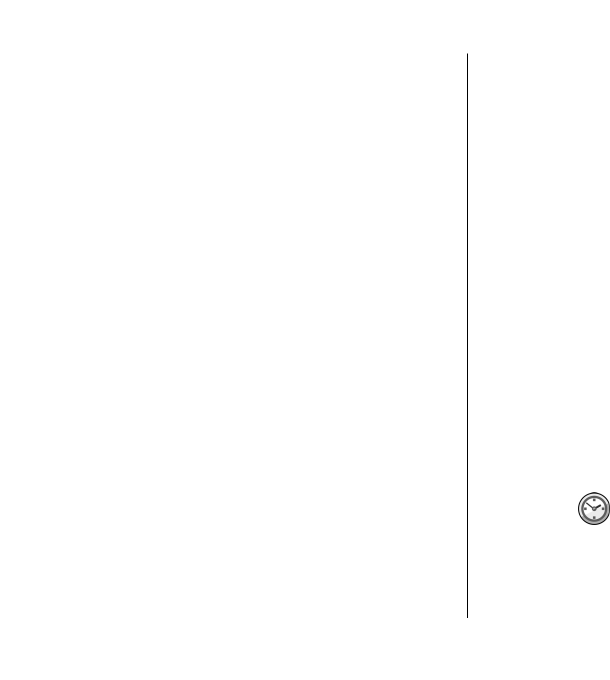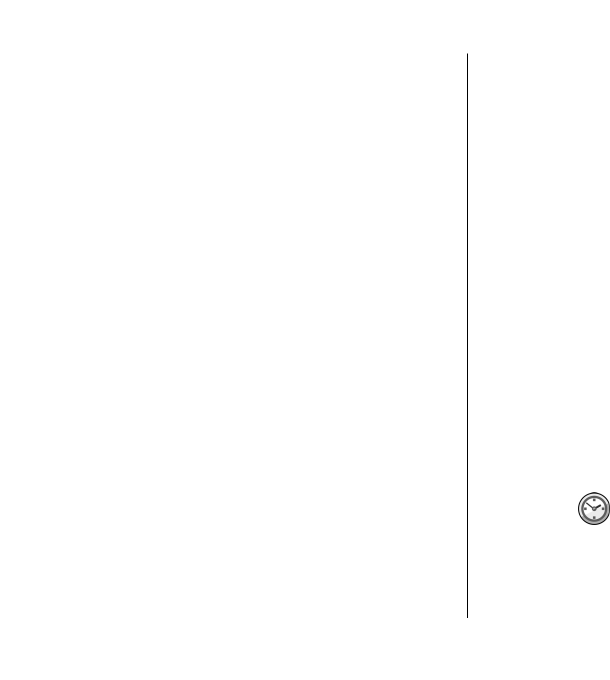
To print to a file, select Options > Printing
options > Print > Print to file, and determine the
location for the file.
To change the printing options, select Options >
Printing options. You can select the printer you want
to use, the number of copies and the range of pages
you want to print.
To change the page layout before printing, select
Options > Printing options > Page setup. You can
change the paper size and orientation, define the
margins, and insert a header or a footer. The maximum
length of the header and footer is 128 characters.
To preview a file or message before you print, select
Options > Printing options > Preview.
Printing options
Open a document, such as a file or message, and select
Options > Printing options > Print.
Define the following options:
• Printer — Select an available printer from the list.
• Print — Select All pages, Even pages, or Odd
pages as the print range.
• Print range — Select All pages in range, Current
page, or Defined pages as the page range.
• Number of copies — Select the number of copies
to print.
• Print to file — Select to print to a file and determine
the location for the file.
The available options may vary.
Printer settings
Select Menu > Office > Printers.
To add a new printer, select Options > Add.
Define the following:
• Printer — Enter a name for the printer.
• Driver — Select a driver for the printer.
• Bearer — Select a bearer for the printer.
• Access point — Select the access point.
• Port — Select the port.
• Host — Define the host.
• User — Enter the user.
• Queue — Enter the print queue.
• Orientation — Select the orientation.
• Paper size — Select the paper size.
• Media type — Select the media type.
• Colour mode — Select the colour mode.
• Printer model — Select the printer model.
The available options may vary.
Clock
Select Menu > Office > Clock.
In Clock, you can view your local time and time zone
information, set and edit alarms, or modify date and
time settings.
Nokia Office Tools
110
Nokia Office Tools