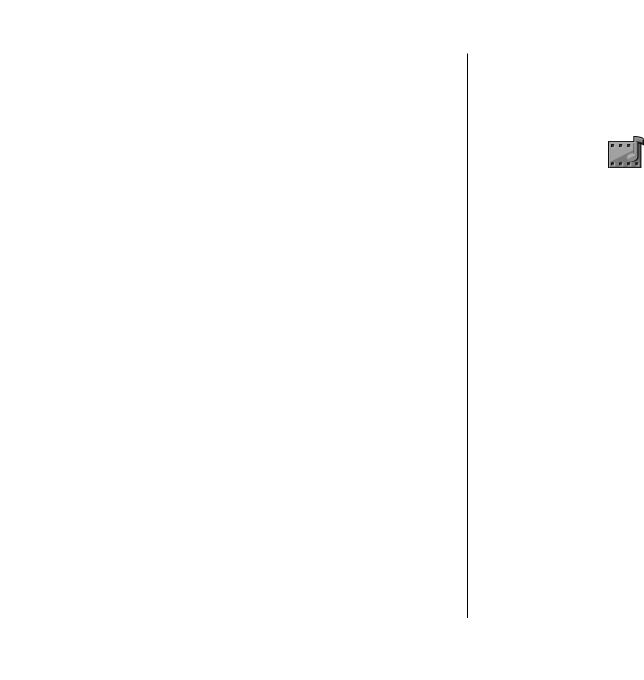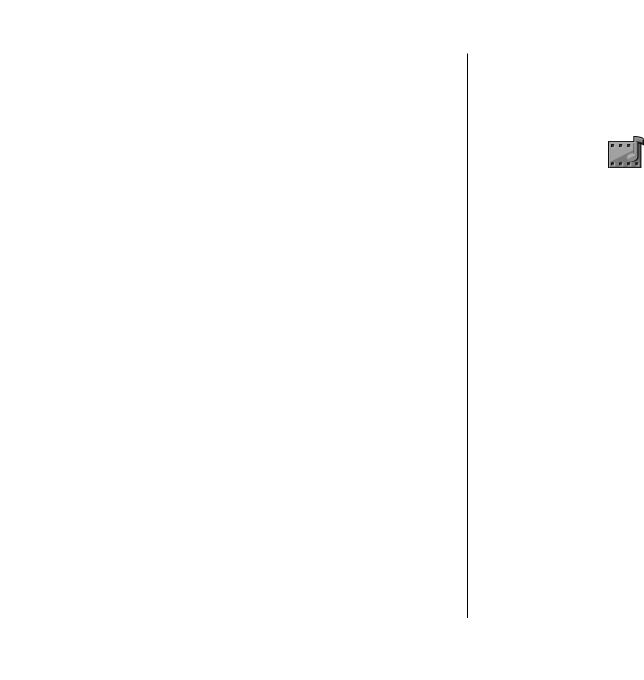
Record a sound clip
To record a sound clip, select Options > Record
sound clip. Select Pause to pause the recording, and
Record to resume recording. When you finish
recording, select Stop. The sound clip is automatically
saved to the Sound clips folder in Gallery.
Play a recording
To listen to the sound clip that you just recorded, select
Play. The progress bar displays the playing time,
position, and length of the clip. Select Stop to cancel
the playback.
To pause the playback of a recorded clip, select
Pause. Playback resumes when you select Play.
Recorder settings
Recordings are automatically saved to the device
memory unless you change the default location.
Recordings that you create or receive after you change
the settings are affected.
To change the default location of saved recordings,
select Options > Settings > Memory in use.
To define the recording quality, select Options >
Settings > Recording quality. If you select High, the
sound clip you record is in waveform file format (.wav)
and the maximum length for the clip is 60 minutes. If
you select MMS compatible, the sound clip you record
is in adaptive multirate file format (.amr), and the
maximum length for the clip is one minute.
Gallery
Select Menu > Media > Gallery.
Use Gallery to access and use different types of media,
including images, videos, music, and sounds. All
viewed images and videos, and all received music and
sounds are automatically saved to Gallery. Sound clips
are opened in the Music player, and video clips and
streaming links in the RealPlayer application. Images
are opened in the image viewer.
Work with media files and
folders
To open a file or a folder, scroll to it, and press the scroll
key.
To create a new folder, select a file and then select
Options > Organise > New folder. You cannot
create folders within folders.
To copy or move files, select a file and Options >
Organise > Move to folder, New folder, Move to
memory card, Copy to memory card, Copy to phone
mem., or Move to phone mem..
Media
52
Media