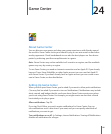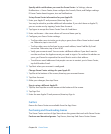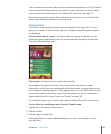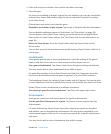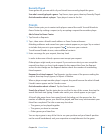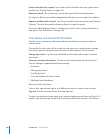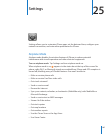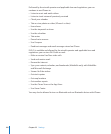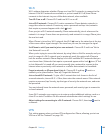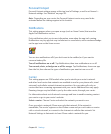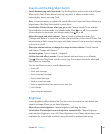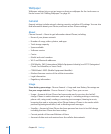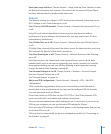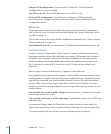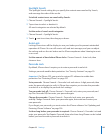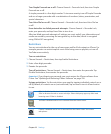Wi-Fi
Wi-Fi settings determine whether iPhone uses local Wi-Fi networks to connect to the
Internet. If no Wi-Fi networks are available, or you’ve turned Wi-Fi o, then iPhone
connects to the Internet via your cellular data network, when available.
Turn Wi-Fi on or o: Choose Wi-Fi and turn Wi-Fi on or o.
Join a Wi-Fi network: Choose Wi-Fi, wait a moment as iPhone detects networks in
range, then select a network. If necessary, enter a password and tap Join (networks
that require a password appear with a lock icon).
Once you join a Wi-Fi network manually, iPhone automatically joins it whenever the
network is in range. If more than one previously used network is in range, iPhone joins
the one last used.
When iPhone is joined to a Wi-Fi network, the Wi-Fi icon in the status bar at the top
of the screen shows signal strength. The more bars you see, the stronger the signal.
Set iPhone to ask if you want to join a new network: Choose Wi-Fi and turn “Ask to
Join Networks” on or o.
When you’re trying to access the Internet, by using Safari or Mail for example, and you
aren’t in range of a Wi-Fi network you‘ve previously used, this option tells iPhone to
look for another network. iPhone displays a list of all available Wi-Fi networks that you
can choose from. (Networks that require a password appear with a lock icon.) If “Ask
to Join Networks” is turned o, you must manually join a network to connect to the
Internet when a previously used network or a cellular data network isn’t available.
Forget a network, so iPhone doesn’t join it: Choose Wi-Fi and tap next to a
network you’ve joined before. Then tap “Forget this Network.”
Join a closed Wi-Fi network: To join a Wi-Fi network that isn’t shown in the list of
scanned networks, choose Wi-Fi > Other, then enter the network name. If the network
requires a password, tap Security, tap the type of security the network uses, and enter
the password.
You must already know the network name, password, and security type to connect to
a closed network.
Some Wi-Fi networks may require you to enter or adjust additional settings, such as a
client ID or static IP address. Ask the network administrator which settings to use.
Adjust settings for connecting to a Wi-Fi network: Choose Wi-Fi, then tap next to
a network.
VPN
This setting appears when you have VPN congured on iPhone, allowing you to turn
VPN on or o. See “Network” on page 193.
189
Chapter 25 Settings