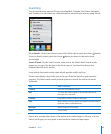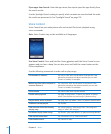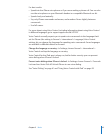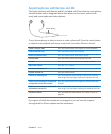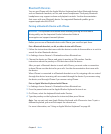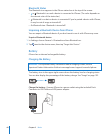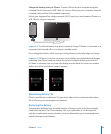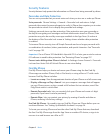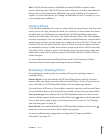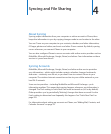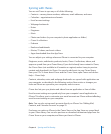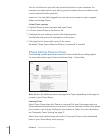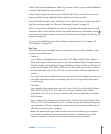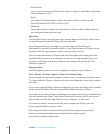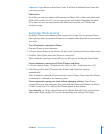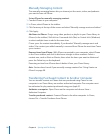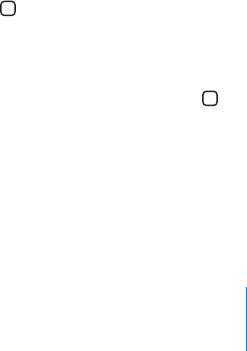
Note: Find My iPhone requires a MobileMe account. MobileMe is Apple’s online
service, which provides Find My iPhone for free to iPhone 4 customers, and additional
features with a paid subscription. MobileMe may not be available in all countries or
regions. For more information, see “Setting Up MobileMe Accounts” on page 26, or go
to www.apple.com/mobileme.
Cleaning iPhone
Clean iPhone immediately if it comes in contact with any contaminants that may cause
stains, such as ink, dyes, makeup, dirt, food, oils, or lotions. To clean iPhone, disconnect
all cables and turn o iPhone (press and hold the On/O Sleep/Wake button, then
slide the onscreen slider). Then use a soft, slightly damp, lint-free cloth. Avoid getting
moisture in openings. Don’t use window cleaners, household cleaners, compressed air,
aerosol sprays, solvents, alcohol, ammonia, or abrasives to clean iPhone. The front cover
of iPhone 3GS and the front and back covers of iPhone 4 are made of glass and have
an oleophobic coating. To clean these surfaces, simply wipe with a soft, lint-free cloth.
The ability of this coating to repel oil will diminish over time with normal usage, and
rubbing the screen with an abrasive material will further diminish its eect and may
scratch the glass.
For more information about handling iPhone, see the iPhone Important Product
Information Guide at www.apple.com/support/manuals/iphone.
Restarting or Resetting iPhone
If something isn’t working right, try restarting iPhone, force quitting an app, or
resetting iPhone.
Restart iPhone: Press and hold the On/O Sleep/Wake button until the red slider
appears. Slide your nger across the slider to turn o iPhone. To turn iPhone back on,
press and hold the On/O Sleep/Wake button until the Apple logo appears.
If you can’t turn o iPhone or if the problem continues, you may need to reset iPhone.
A reset should be done only if turning iPhone o and on doesn’t resolve the problem.
Force quit an app: Press and hold the On/O Sleep/Wake button for a few seconds
until a red slider appears, then press and hold the Home button until the app quits.
You can also force an app to quit by removing it from the recents list. See “Opening
and Switching Apps” on page 29.
Reset iPhone: Press and hold both the On/O Sleep/Wake button and the Home
button for at least ten seconds, until the Apple logo appears.
For more troubleshooting suggestions, see Appendix B, “Support and Other
Information,” on page 254.
51
Chapter 3 Basics